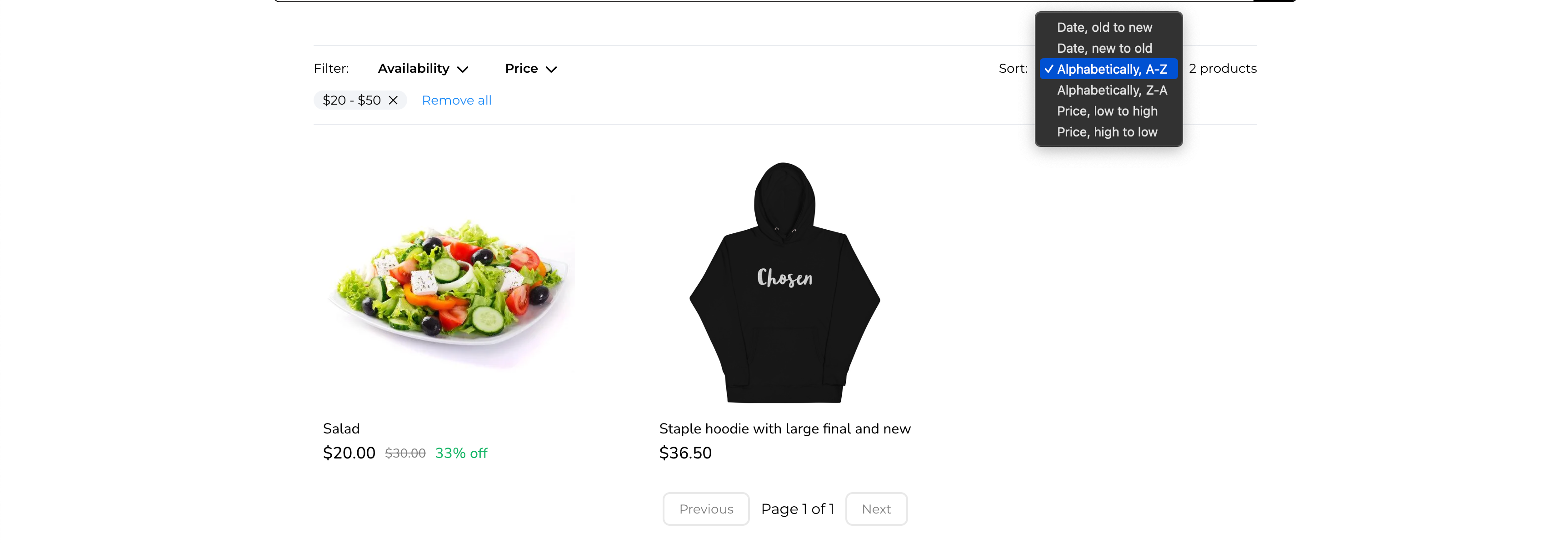About:
Arrangement of products within the Product list page was an issue. Buyers always faced issue with the discoverability of products and as a store owner this was a bottleneck. To tackle this problem, store owners can now add the sort and filter option in the product list page.
How to use:
- Navigate to the product list page, and select the product list element. There would now be 2 toggles to enable Sorting and Filtering. Enable them to add Sort & Filter elements to your Product List page.
- Configure properties for the sort and Filter. Some of the properties that can be configured are:
- Sort and filter text color
- Sort and filter pill color
- Reset button color
- Click on save/Publish to view your changes in your site!
Some key aspects:
- Sort and filter options are only available in the product list page
- Default sort order is Date - Old to new
- By default all products will be shown without any filters
Images:
Adding Sort & Filter to your store-
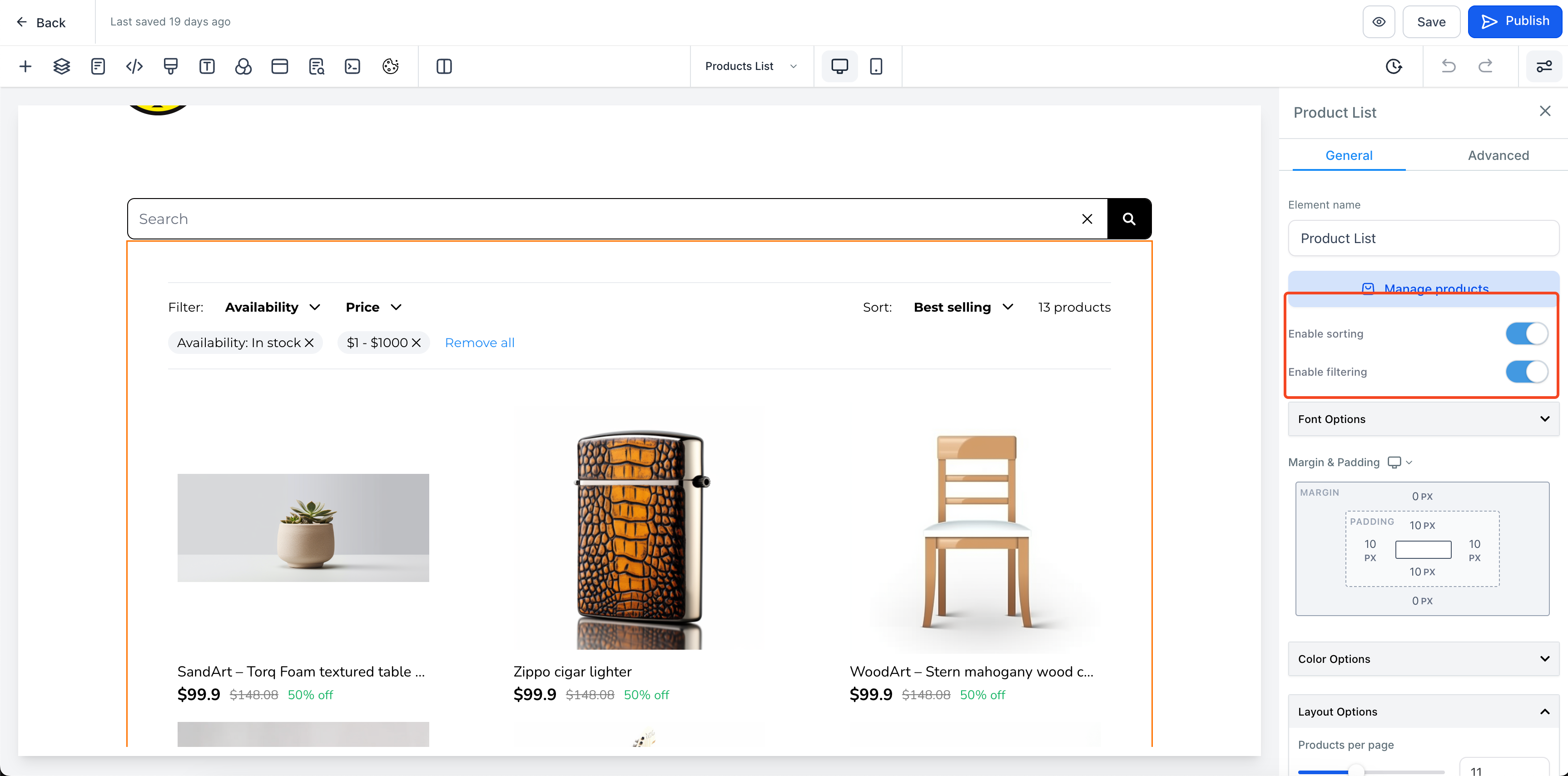
Configure properties of Sort & Filter-
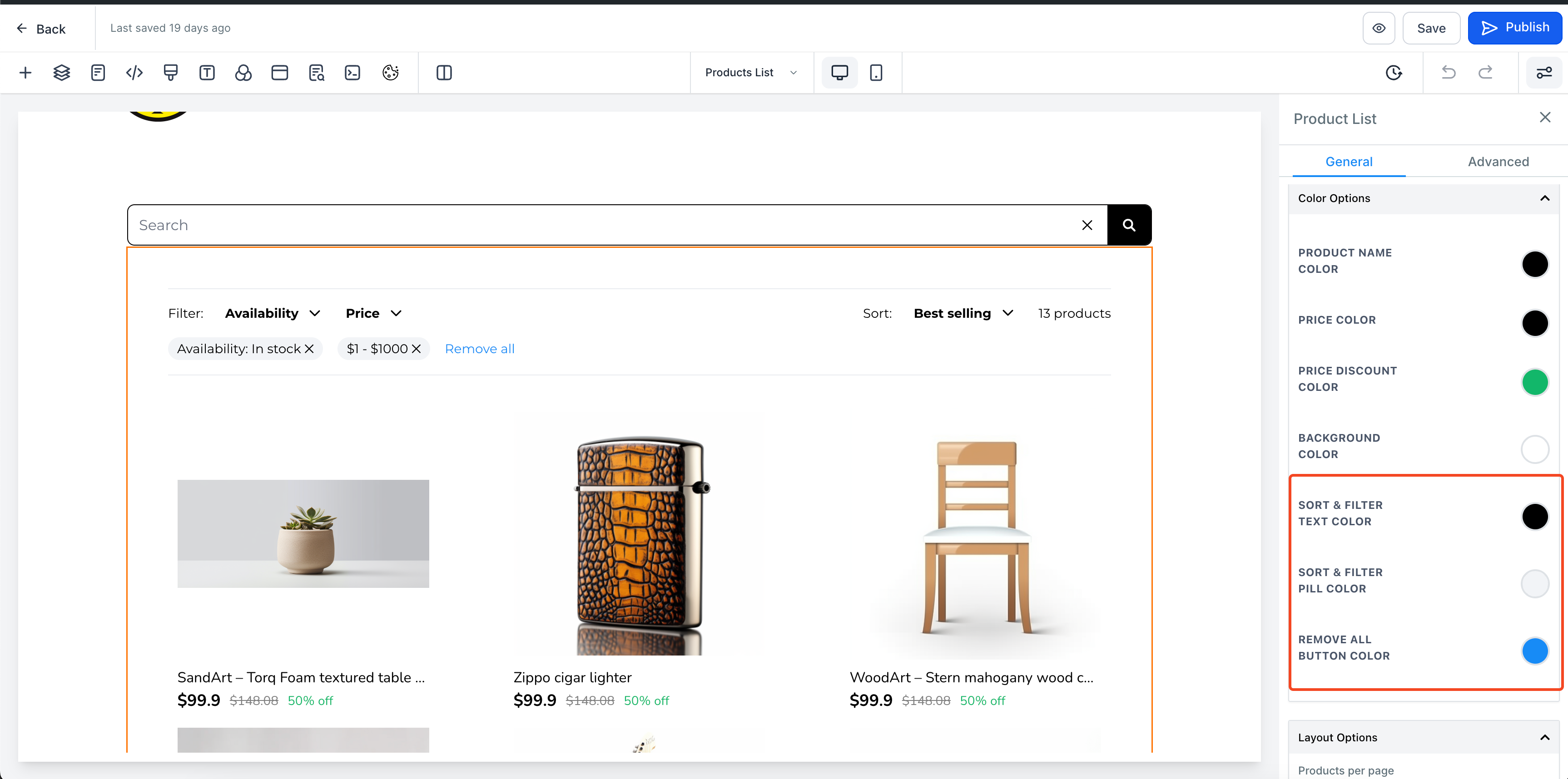
Filter option preview in product list page-
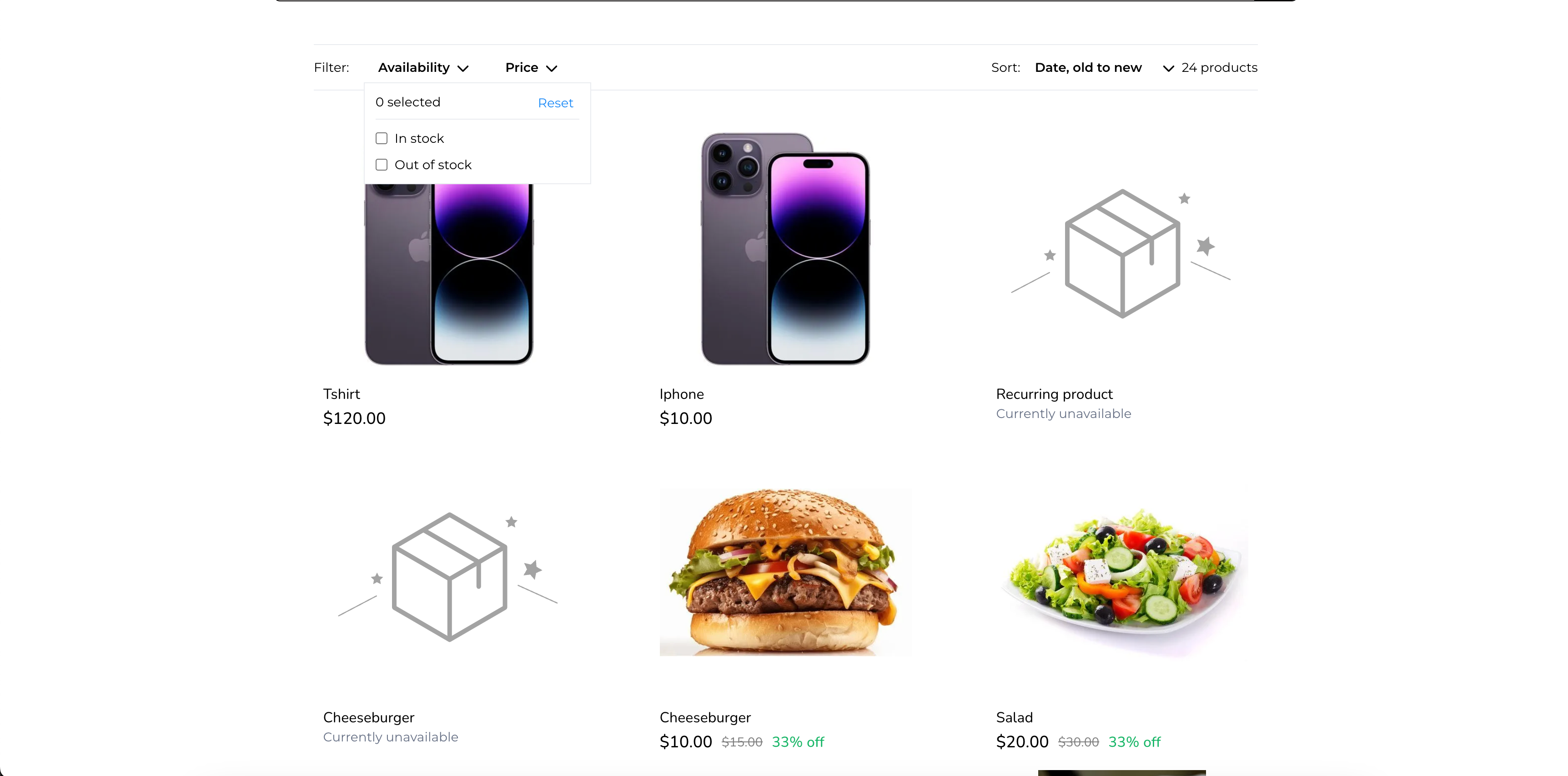
Applying Filter to products-
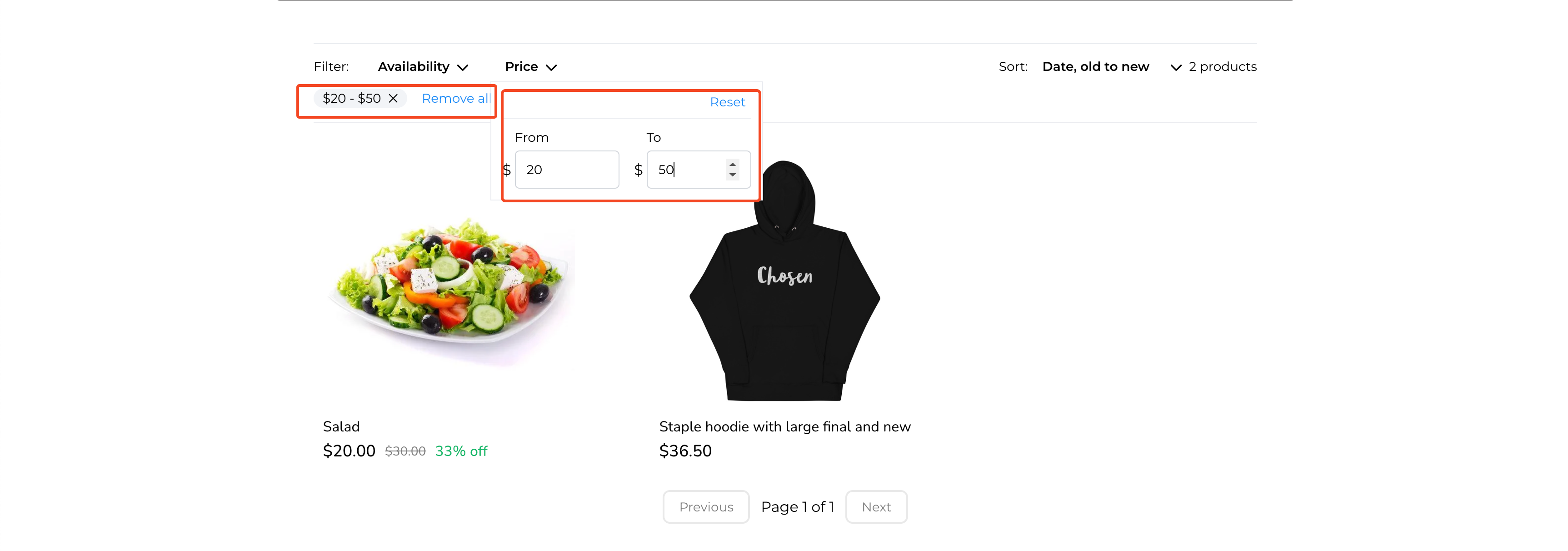
Sort option preview in product list page-