Introduction
This guide is designed to give FreedomKit users everything they need to know to avoid the SPAM folder and land their emails into the Inbox. Below you will find a detailed guide on how to get sending emails in FreedomKit.
Who is this guide for?
While this guide is for anyone sending emails in FreedomKit... It is specifically designed for those utilizing FreedomKit Email and FreedomKit Email Dedicated Domain Features.
Now that we know who this is for, let's hop into our guide together as we review Email Best Practices and Email Sending Recommendations below. We can't wait to see how this helps you grow your business!
Email Best Practices
Now that your new sending domain is set up, it is critical for you to set yourself up for a successful landing into people’s inboxes and NOT their spam folder. Before you get started sending, ensure you have set up and followed these necessary best practices.
1. Set Up a Dedicated Email Sending Domain
What is it? Your Sending Domain, is how the internet routes emails. Rather than sharing the domain provided for all users, a dedicated email domain is a single private domain you use to send and receive emails. Within FreedomKit, when you are using FreedomKit email - you have the ability to create your own dedicated domain. If you are using a non-FreedomKit Email (or SMTP Provider) you will not have this ability in-app.
Why it matters? Not having a Dedicated Email Sending Domain often results in your emails going into SPAM despite practices good emailing. When you set up a Dedicated Email Sending Domain, you can gain full control of your reputation and email deliverability. This means you can work your way into all emails going into the inbox while avoiding that SPAM folder.
If you haven't already, it is highly recommended to have your own Dedicated Domain for sending emails. To set up your Dedicated Email Sending Domain, check out this step-by-step guide.
2. Set Up a Dedicated Sending IP Address
What is it? Dedicated IPs offer a distinct advantage by sending your email messages from a unique, exclusive IP address. Email service providers (ESPs) closely monitor the reputation and behavior of an IP address to determine the deliverability of emails linked to specific domains associated with that IP.
Getting a dedicated IP address provides your organization with exclusive ownership, giving you full control over the management of the email sender's reputation and deliverability tied to that IP. Learn more here: What is a Dedicated Sending IP Address?
Why it Matters? If you have a FreedomKit Email Dedicated Sending Domain (see point 1 above), you share the same Sending IP Address with all of FreedomKit. Mailbox providers give a reputation to IP addresses, so this could negatively impact your sending, especially at high volume. A dedicated sending IP address helps you control more of your email-sending health to build your own IP reputation. This becomes more important when sending high-volume, especially 200k emails or more.
How to Set it Up? While everyone can benefit from a Dedicated Sending IP, businesses sending more than 200,000 emails a week will benefit the most from this service. To set up and learn more about Dedicated Sending IP Address, check out this guide
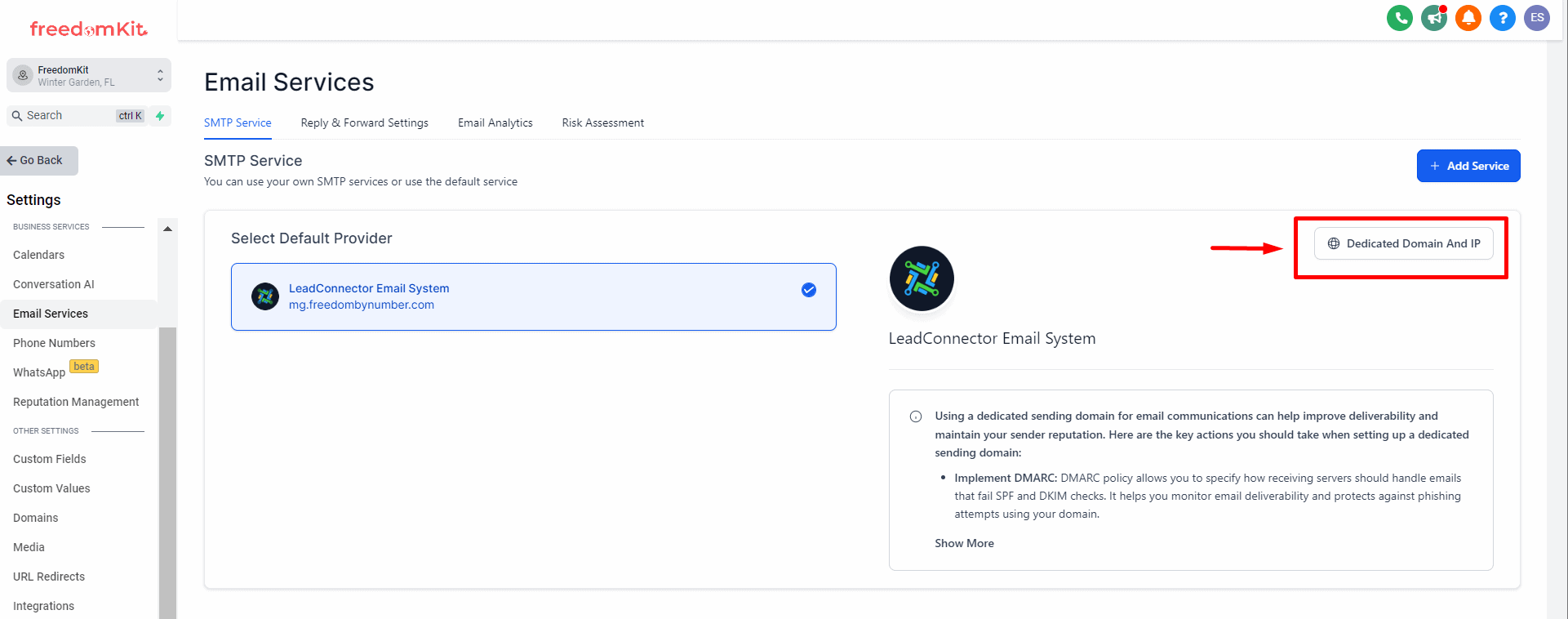
3. Enable Email Validation
What is it? Email Validation will check if the email you are sending is valid or not. Sending to an invalid email can negatively impact your email deliverability.
Why it matters? If you send emails that do not exist or are not valid, it harms your domain reputation leading to poor email deliverability. Meaning emails will go to spam or not be accepted into the mailbox at all.
How to enable it? We’ve actually made it as easy as possible to validate your emails, it is a setting in your Sub-Accounts Settings.
1. Enabling Email Verification for the Sub-Account
- Sub-Account View > Business Profile > Scroll to the “Verify Email Address when the first email is sent to a new contact” > check box.
4. Enable “Mark Email Invalid from Hard Bounce.”
What is it? An email bounce occurs when an email is not delivered or rejected by the recipient's email provider. There are two types of bounces.
- A hard bounce occurs when an email address does not exist.
- A soft bounce is a temporary failure, and some more reasons, like the recipient servers being down or the mailbox being full.
Why it matters? Too many bounced emails will harm your domain reputation leading to emails going to SPAM. This is why marking hard-bounced emails as invalid is important to enable.
How to enable it? You can choose to mark emails as invalid if they bounce from within the Sub-Account Settings.
-
Enabling Email Verification for the Sub-Account
-
Sub-Account View > Business Profile > Scroll to the “Mark Emails as invalid due to Hard Bounce” > check box.
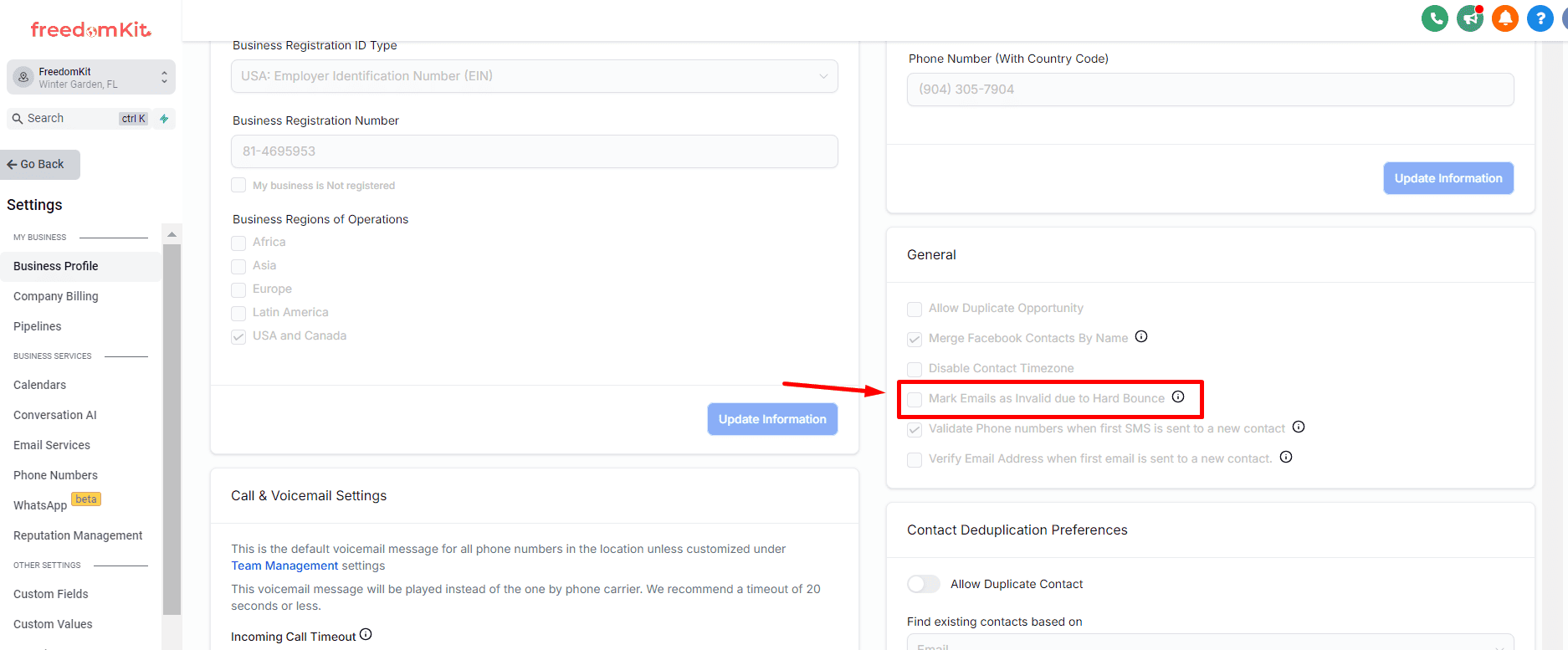
-
Learn more here: What is email Bounce Suspension, and how to avoid it
5. Add Your DMARC Record
What is it? A DMARC Record provides instructions to receiving servers about how to handle incoming mail. In order to get delivered, messages need to pass DKIM and SPF alignment checks according to the requirements set by the DMARC policy. Messages that do not pass DMARC checks can be rejected, reported back to the domain owner, or placed in the spam folder.
Why Add it? Not having a DMARC Record can negatively impact your domain reputation and email deliverability. Often, mailbox providers count it against you when DMARC Records are not set up properly - resulting in emails going to SPAM.
How to Add it? To add a DMARC record, you must log into your DNS provider and add the following TXT record below.
-
Add a TXT Record in your DNS Setting for your DMARC policy without the ""
-
Type: “TXT”
-
Name: “_dmarc”
-
Content: “v=DMARC1; p=reject"
-
To confirm your DMARC Record is applied correctly, you can use this DMARC Checker.
Additional Resources for DMARC:
6. Use the Proper “From Email”
What is it? The “From Email” is the email a recipient will see when receiving an email. For example, your Sending Domain might be “mail.freedomkit.com” however, you can send your From Email as “test@freedomkit.com.” or as “test@mail.freedomkit.com.”
Why it matters? Using a “from email” that does not match the primary domain you are sending from can result in poor email deliverability.
How to Set It Up? Whenever you are sending from FreedomKit, be sure your “From Email” has your primary domain in the “From Email.” So if you set up replies.yourcompany.com, you can send from sender_name@yourcompany.com.
For example, if I have a sending domain of “mail.freedomkit.com” – My From Email needs to have “freedomkit.com” in the email address, such as “highly-test@freedomkit.com”. Any other record will result in poor email deliverability.
See more information here: Masking Sender Emails - From Name & Address
7. Add Unsubscribe Links
What is it? An unsubscribe link allows your users to “unsubscribe” from receiving emails from you in the future.
Why it Matters? Not having an unsubscribe link will severely harm your email deliverability rates.
How to Set It Up? We make it as easy as possible to add an unsubscribe link all of your emails. Within the email builder, our “Footer” Element. Be sure to use this or edit and create your own.
You have two options, you can use the default unsubscribe link we’ve automatically set up for you or you can create your own!
1. If you are using FreedomKit Email, it’s quick and easy to use our default unsubscribe links.
2. This will not work for non-FreedomKit Emails. Refer to the next point for non-FreedomKit Email users.
1. Make the best possible unsubscribe link and process, giving you full control, get started here with this Custom Unsubscribe Link Set Up Help Doc above.
8. Use Double Opt-In
What is it? A Double Opt-In is when you ask subscribers to opt-in twice. For example, they fill out a form and then “verify” their email address by clicking a link to “Verify” their email. Only after someone has double opted-in will you start sending them emails. This is in contrast to a single opt-in which will start sending emails to recipients right after the first opt-in.
Why it Matters? Double opt-ins are highly beneficial to your domain reputation and email deliverability. This is because users have double opt-in to receive emails from you. Think about it… the act of a recipient receiving their first email from you, then opening, and clicking on a link within this email looks really good for your domain. In addition, it ensures your list knows and wants to receive emails from you. Which is invaluable when list building.
How to Set It Up? To set up a Double Opt-In Email Flow, we must do some quick building in FreedomKit. See the how to build a Double Opt-In Flow here: How To Build A Double Opt-In Flow.
9. Stop Sending to Unengaged Emails
What is it? As simple as it sounds… When sending to your email list, do not send to unengaged emails. Meaning if they do not take the action to open or perform the next step in your campaign stop sending to them.
Why does it matter? When you send to a more engaged group of people, your emails go into the inbox more often. Whereas fewer open or links clicked (engagement) will result in emails going to spam.
How do I do this? If you have been sending to the same person who has taken no action for weeks, send to them less frequently or not at all.
While it hurts to trim the list, it’ll hurt more to ruin your email deliverability due to unengaged recipients. It just isn’t worth it and there are no hard feelings for users not wanting to engage with you. Focus your efforts on those that ARE engaging with you.
It is better to stop sending to an unengaged recipient than it is to have them "unsubscribe" or "mark as SPAM."
10. Send Regularly… Just Not Too Regularly
What is it? Another large factor in your sending domain's reputation is how often you send emails. If you only send out an email blast to your list once a month or once every couple of weeks - it can negatively impact your reputation. In contrast, if you send it every day or multiple times a day, it is just as bad. Especially if in the past you didn’t send it like this.
Why does it matter? Thus, it is important to consider how often you send. When someone has opted in and is engaging (opening emails, clicking on links in those emails), then you can send a bit more. But after they are not engaged, slow it down to weekly. And as covered above, if users are unengaged, stop sending them all together. How often you send and how engaged your recipients are can play a huge role in ensuring emails arrive in the inbox.
How do I do this? There are many opinions out there on how often to send and when to send. In general, we've found success in only sending to opt-in (preferably double opt-in) recipients. After they have signed up we send them about an email a day for the first 5 days, then we slow down to a couple a week. This is until they take the action we want. If they take no action after 20 days, we only send weekly emails until we have another planned promotion.
Our Recommendations:
1. If someone has opted in (preferably a Double Opt-In) you can send to them daily for a brief time to convert them…
- If after a week or two of no engagement, slow the sending down to them to a weekly cadence.
- If they are not engaged for a longer time, say two months of weekly emails, stop sending them all together.
2. You can send out special promotions or offers as you have them
- Just consider how often this is and keep them shorter.
- It's important to send fewer than to oversend.
- In addition, it's important to stop sending to unengaged recipients, remember the above...
It is better to stop sending to an unengaged recipient than it is to have them "unsubscribe" or "mark as SPAM."
Email Warm Up
Mailbox providers will often SPAM emails from new dedicated email domains. This makes sense because anyone can make a new sending domain (like a spammer for example) and get sending. Utilizing the Email Best Practices above and the Email Sending Recommendations below will greatly improve your chances of landing in the inbox and converting those leads!
Email Sending Recommendations
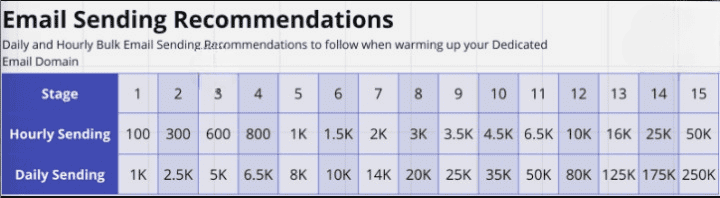
What this reveals is how many emails you can send within a single day or a single hour. So for the first emails I send, I should send no more than 100 per hour and 1,000 in that day. When I go to send my next emails, I move into stage two. In stage two, I can now send 300 per hour with a total of 2,500 emails in a day. It’s important to remember the stage isn’t just how long you’ve had the domain, it is the current stage or time in which you go to send emails.
How to Send Emails in Drip Mode? (Daily and Hourly Sending)
Pro Tips for Sending Your First Warm-Up Emails
-
Follow the Email Best Practices above
-
Follow the Email Sending Recommendations above
-
Send fewer emails per day or hour if you can at the beginning
-
Send to only opted-in emails with higher chances of engagement
-
Cold emailing, or emailing to people who haven’t opted-in, needs to go through a list-cleaning process. It is not recommended to do cold emailing during the early processes of warm-up. Cold emailing tends to result in poor email deliverability. Learn more about Cold Emailing below.
-
-
Keep the content of your emails short and to the point
-
Add an appropriate image if you can.
-
-
Do not use a Public Link Shortener like bit.ly or tiny.url
Email Tools
Are you wanting to test, track, or monitor your email domain? Below you will find a number of powerful tools for troubleshooting and monitoring your email sending and health.
Test the Spammyness of Your Emails
The content of your email can impact it’s deliverability. For example, too much text or using a URL shortener can greatly impact how mailbox providers rate your emails. If an email seems to “SPAM”-like, the mailbox provider will SPAM the email.
Did you know you can see how “spammy” your emails are by utilizing this free tool… https://www.mail-tester.com/
- Copy the email provided
- Create a new contact in FreedomKit with this new email address you copied
- Send your email to this new contact email address
- Navigate back to Mail-Tester and click “Then check my score”
- Review the score and make adjustments
If you are worried or seeing emails go to SPAM this can be a helpful tool in seeing if your content is to blame. Make adjustments based on the feedback you receive.
Review Your “Email Health Report”
To quickly check for errors in your domain, such as if it is blacklisted, missing a DMARC, etc, you can paste your sending domain into this “Email Health Report,” see https://mxtoolbox.com/emailhealth. This will show any number of potential issues with your domain. A great place to begin with troubleshooting or checking your domain reputation.
Advanced: Use Postmaster Tools to monitor outgoing email
Utilizing the information of every Google mailbox user you send to from your domain… the Google Postmaster tool will monitor and return valuable information on how your ongoing emails are doing. Complete with:
- Spam rate
- IP Reputation
- Domain Reputation
- Feedback Loop
- Authentication
- Encryption
- Delivery errors
This information is invaluable when trying to see what is impacting your sending email deliverability. Just use the tool to add a record to your sending domain to see how you are doing today!
Please note: it can take up to two days or more for Google to get the data for some of your reports. Refresh your page and clear the cache or use an incognito window to ensure it is not a caching issue.
See more information on how to use the Google Postmaster Tool here.
Troubleshooting
Remember there are many reasons why emails can go to spam. For example, did you know using URL shorteners results in a much higher chance of going to SPAM? Email sending can be a complicated process. Which is why following the guide was created. As you review why emails are going to spam, you can follow this guide above as well as review the questions below.
In the event of your emails going to SPAM, it’s best to check the following:
- Check how long you have been sending emails?
- Remember, it can take up to 4 weeks for a domain to be warmed up.
- If it is less than four weeks, stay focused on the Email Best Practices & Email Sending Recommendations noted above.
- In addition, use our “Email Tools” section above to monitor and improve your email sending.
- Check Your MX Records
- Confirm your MX records are installed correctly.
- See the Review Your “Email Health Report” section above.
- Ensure Your DMARC is Set Up
- Confirm your DMARC records are installed correctly.
- See the Add Your DMARC Record section above.
- Reach out to Support
- If after confirming the top three steps (and the content above), you still need assistance - reach out to Support for further assistance.
FAQs
Cold emailing is sending to a list of emails that you purchased or received without the recipient having opt-in to receive messages from you. It is not recommended to send emails to those who have not opted-in. This is especially true when warming up a new Dedicated Sending domain. If you choose to cold email in FreedomKit, we have included a number of pro tips and even some additional third-party services you can try in combination with FreedomKit.
Cold Email Outreach Pro Tips:
1. Follow the Best Email Practices above… Especially...
- Ensure Email Validation is enabled
- Ensure “Mark Email Invalid from Hard Bounce” is enabled
2. Follow Email Sending Recommendations
- Send Low Volume
- When you go to send your cold emails, drip them out slower than you think.
3. Only send cold emails after your domain is warmed up.
- For example, if possible, send cold emails only after
4. Don’t send cold emails using your primary sending domain
- It is encouraged to not use your primary sending domain for cold email outreach as it could ruin all of your other emails.
- Creating a separate Sub-Account and Dedicated Domain is encouraged to ensure you protect your primary domain.
Third-Party Cold Email Services
Some clients have found success using third-party cold email tools. Then, after they are confirmed engaged leads on these third-party tools, they bring them into FreedomKit (such as an API call or by a .CSV Upload). This way their main sending domain in FreedomKit is protected while their 3rd party tool works the cold emails in the best way possible.
What if I already have a Dedication Email Sending Domain and my Emails are going to SPAM?
If you are just sending your first emails with your new domain, it is normal for them to go to SPAM at first. Follow the steps in this guide and it will improve.
If you have had your Dedicated Domain for a while and/or you have already sent hundreds or thousands of emails. It is generally best to create a new dedicated sending domain rather than attempting to fix your current one. Making a new sending domain is easy, you just need to add a new Sub-Domain - no need to purchase an entirely new domain. After creating your new one, follow these steps in detail.
What is Email Warm Up?
We will first need to “Warm Up” your email domain. As this is a NEW Dedicated Sending Domain, it does not have any reputation - good or bad. However, mailbox providers will often SPAM emails from new domains. This makes sense because anyone can make a new sending domain (like a spammer for example) and get sending.
What is Email Deliverability?
In short, “Email Deliverability” refers to how well your emails are placed in the inbox (not the spam or promotions or another place). For simplicity, you can think of email deliverability as your ability to send an email and have it arrive in the Inbox and not SPAM.
Email deliverability is super complex, consisting of dozens of unique factors. The most common ones are Sender Reputation, Subscriber Engagement, List Health, Consistency, and even your email content… When a mailbox receives an email, it considers all of these factors when choosing where to place the inbound email.
Email deliverability is the measurement of emails that go to your Subscribers’ inboxes vs. spam/junk folders. You want to ensure your emails end up in your Subscribers’ inboxes, so high deliverability should be a critical focus.
You have the power to promote high deliverability by being Subscriber-focused. Send content consistently, and send content that they will actually want to engage with. Give them the power to choose how often they hear from you, providing opportunities for authentic engagement. All of these positive drivers will help you end up in more inboxes, and avoid spam folders.
How is deliverability measured?
Many factors influence email deliverability. Generally, three questions are asked by mailbox providers (such as Yahoo, Google, Outlook, etc.) to determine what inbox an email ends up in.
- Is this message safe?
- Is it wanted by most Subscribers?
- Is the message wanted by this specific person?
If YES is the answer to all 3 questions, the email will most likely end up in the inbox. Otherwise, it will end up in spam.
What is your sender reputation?
Mailbox providers rely on your sender reputation to create a ‘sender score’ using algorithms. There is not a one-size-fits-all approach to this, so each provider keeps their specific caulation and algorithms private, but one critical factor is how subscribers engage (or fail to engage) with your messages. How your subscribers interact with your mail is known as subscriber engagement. Their engagement with you can be positively or negatively impacted by subscriber behaviors. Here are a few tips for promoting positive subscriber engagement:
Subscriber List Health
- Focus on quality vs. quantity. Use subscribers who have given you explicit permission to communicate with them.
- Use a double opt-in or ReCaptcha for form security to prevent bot usage.
- Clean, or scrub, your list frequently of cold subscribers. Having a growing list of unengaged subscribers will drop your reputation as those emails start filtering to subscribers’ spam folders.
Consistency
- Try to not make sudden, drastic changes to the way you send messages, as mailbox providers will view these messages as risky, likely filtering them to spam.
- Using multiple domains is okay, but be sure they are recognizable and have been active within the last 6 months.
- Volume: send communications to a consistent number of subscribers.
- NOTE: it is normal for your list to grow or shrink, but try to not have any major swings (don’t jump from 2,000 subscribers one day to 10,000 overnight).
- If you have a large influx of subscribers, divide them into batches to slowly grow your database.
- Frequency: Maintain your reputation by ending at least one email per month. If you go ‘dark’ for too long, your reputation won’t be maintained and you’ll essentially be starting from scratch with your next email. Contrarily, don’t send emails too frequently as it could be flagged as spam.
- NOTE: it is highly recommended to give your subscribers the option to determine how often they want to hear from you.
Content
- Content influences your deliverability as an underlying data point, especially if you don’t have good consistency. If you send inconsistently, the actual content can be used to determine the safety and subscribers’ desire for your content. If you do send consistently, then content is often ignored.
- Don’t use spammy words/phrases, or gimmicks. Try to make your email sound more conversational and human even if you’re selling something. Don’t make it sound to urgent or overly promotional. Don’t use “tricky” subject likes like “RE: Your Order #12345”
- Eliminate link shorteners: these are often used by spammers and some spam filters may automatically red-flag these. Use the direct, full links for transparency.
- Focus on your image-to-text ratio. While there isn’t a magic recipe here, the best practice is to have enough text so if an image fails to load, the text will still effectively communicate your message.
- Drive authentic engagement: encourage your Subscribers to engage authentically. Maybe ask them to reply to your message with their favorite show they’re currently binge watching, their favorite song, or a great recipe they’ve recently cooked.
What is Domain Reputation?
Domain reputation is the rating or score given to your domain. The internet and mailbox providers rate your domain, giving it a reputation or trust score that helps determine if they should accept emails from your sending domain into the mailbox as well as if to place it in spam or promotions.
Domain Reputation, just like Email Deliverability, is complex. What is important is that both will determine how successful you are at landing outgoing emails into an Inbox and NOT into the SPAM folder.
Poor Domain Reputation = Poor Email Deliverability
That’s why we’ve outlined your Email Best Practices, Warm Up Sending Recommendations, and some FAQs below to help make this complex process - as clear as possible.
How Long Until a Domain is Warmed Up?
It can take up to four weeks for your domain to be fully warmed up with no emails coming into spam. Ensure you confirm you are practicing all of the Email Best Practices above and check out our “Email Tools” section above for ways to troubleshoot, monitor, and improve your email deliverability.
What happens if I want to send more than the recommended amount?
If you skip or do not follow the Email Best Practices or Bulk Email Sending Recommendations. Your email deliverability and domain reputation will likely decrease, resulting in emails going to SPAM. In later stages, you will be blacklisted and emails will not even be accepted by mailbox providers.
What are the Differences Between FreedomKit Email and a Custom SMTP Provider?
It is important to note the difference between FreedomKit Email and Custom SMTP Provider. Email is short for FreedomKit Email, which is the email service FreedomKit has created for you. While using FreedomKit Email, you can create your own custom domain on FreedomKit email, giving you great control over email deliverability.
This is in contrast to Custom SMTP Provider Users, who have decided to use their own custom email settings and not FreedomKit. This option limits how much FreedomKit can assist in email deliverability as the advanced settings are now managed fully by the user's custom email settings. While our team will try to assist as best we can, many of the advanced settings listed below will not be available to you as you will need to consult your Cusotm SMTP Provider and set up these settings yourself.
It is recommended to use our FreedomKit Email Service as we have taken a number of proactive steps toward sending emails in FreedomKit easier and more effectively. You will notice features and settings that are only available on FreedomKit Email.
What is a Dedicated Domain?
When you sign up for FreedomKit Email, you gain access to our generic domain to send emails from today. However, this is shared by all of our users and is not the best in email deliverability. When you think about it, this makes sense, as all of our users share this domain.
With a dedicated domain, you can have greater control over your email deliverability.
How to Send Emails in Drip Mode? (Hourly and Daily Sending)
When sending your emails, it is always wise to use “drop mode” to send your emails out over a period of time, rather than all at once. To do so, you can follow the instructions in this article to learn how to perform a “Bulk Action” in FreedomKit. In short, a Bulk action will give you the option to perform a task (like sending an email) over a period of time. This works for Workflows as well.
Bulk Actions for Contacts & Smartlists.
What is an Email Bounce?
An email bounce occurs when an email is not delivered or rejected by the recipient's email provider.
There are two types of bounces.
- A hard bounce occurs when an email address does not exist.
- A soft bounce is a temporary failure, and some more reasons, like the recipient servers being down or the mailbox being full.
Learn more here: What is email Bounce Suspension, and how to avoid it