What’s new?
- You can now attach late fees to your invoice
- Available in global settings and as a well as invoice settings
How to use?
- To configure late fees globally for all invoices, navigate to invoice settings -> payments
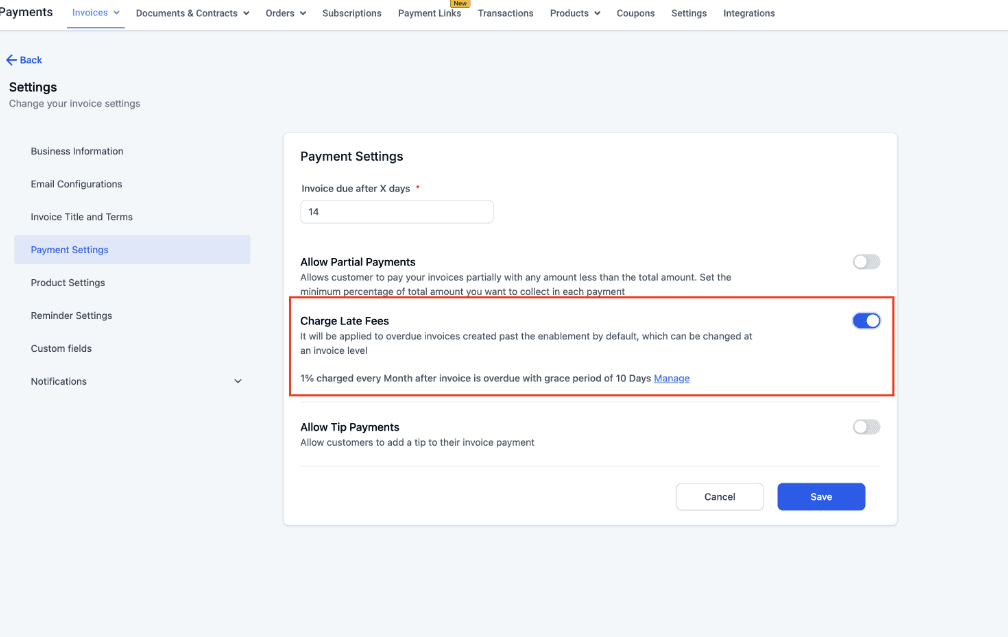
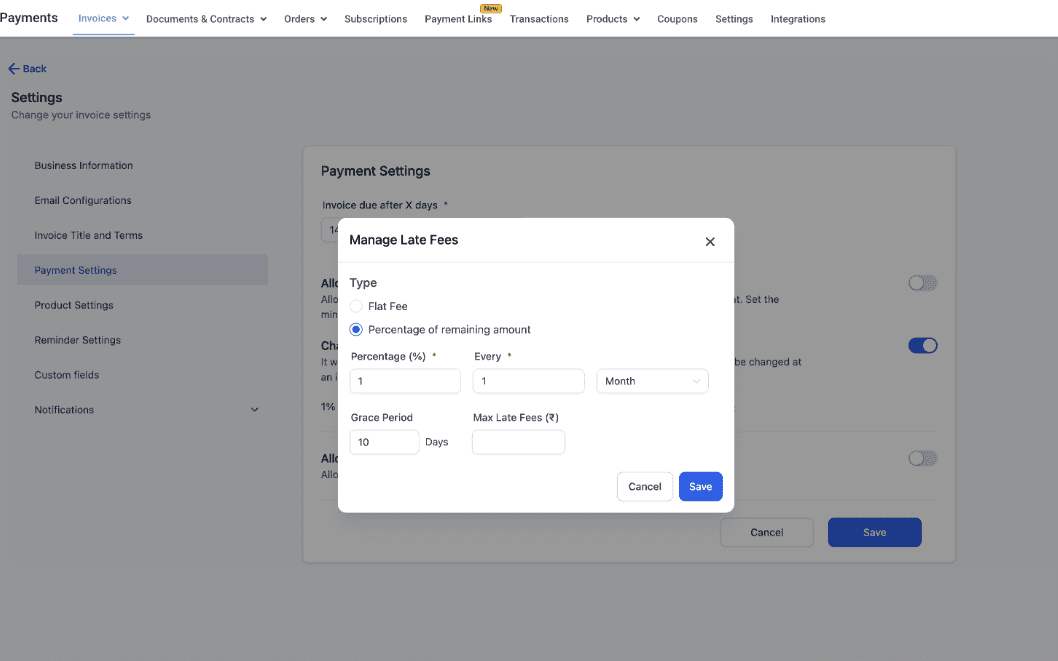
- The configuration done here will act as blueprint for all invoices. However, you can change it an an invoice level as well
- To turn on late fees for an invoice, find "Late fees configuration" menu on top right. When you turn it on for first time, it takes global setting which you can adjust as per need
- We have provided lot of knobs to adjust how you charge late fee including various intervals, grace period, flat one time fee and max chargeable fee
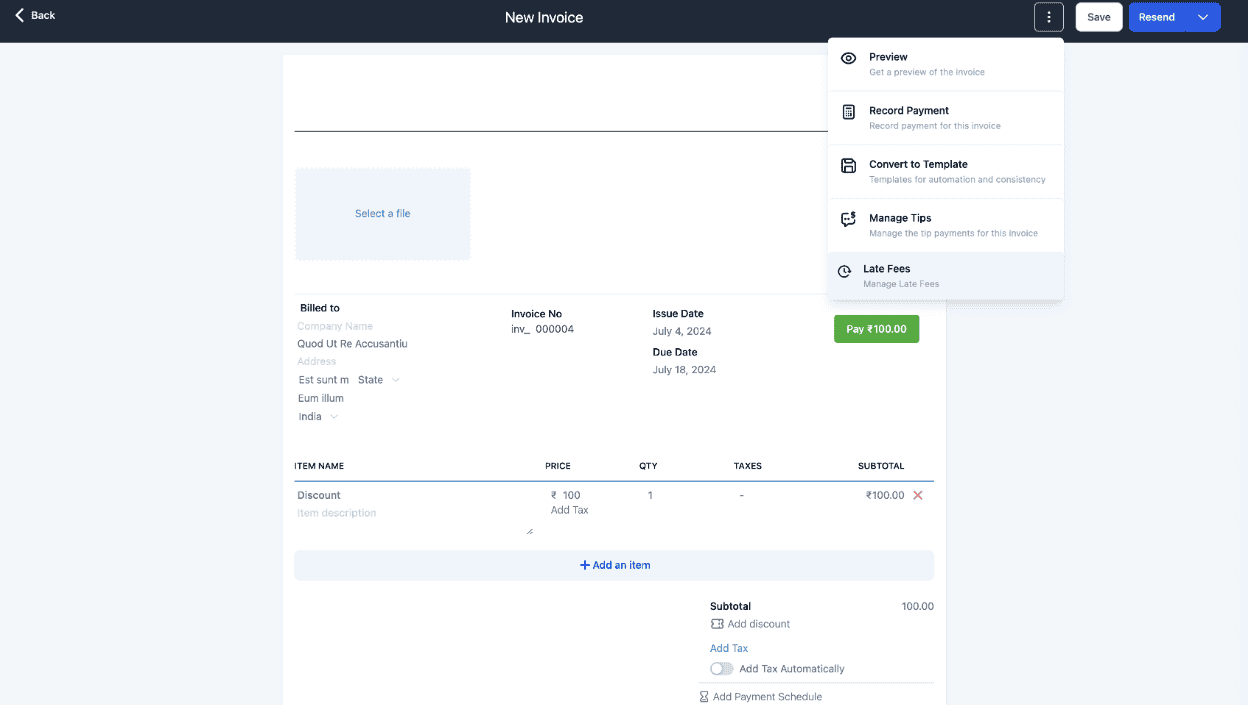
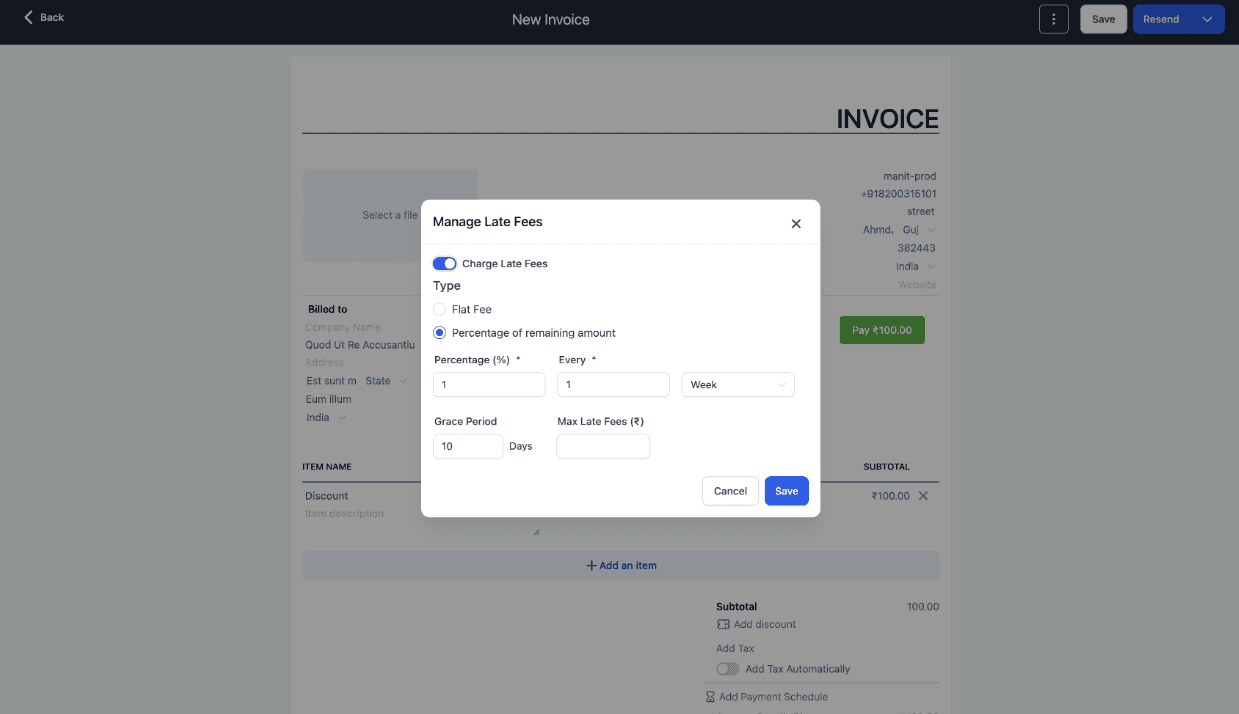
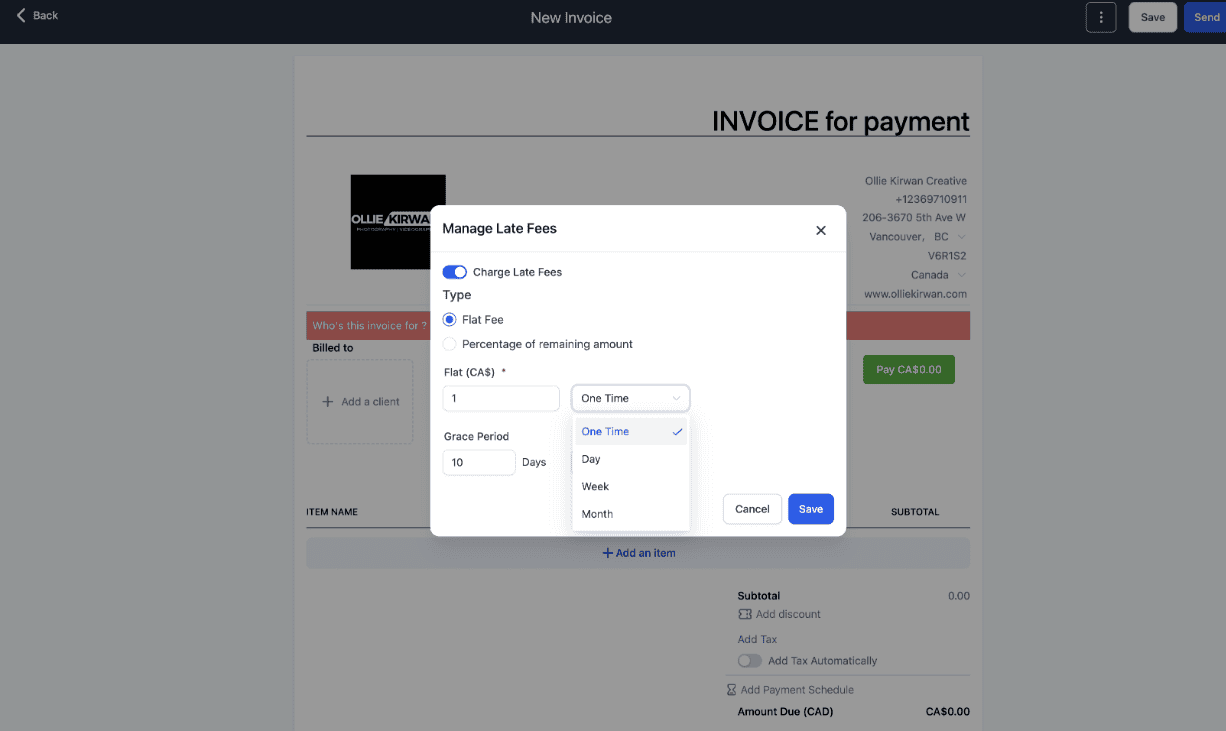
- Late fees will get applied to invoice once it is due. In case an invoice has payment schedule, due date of each schedule will be considered
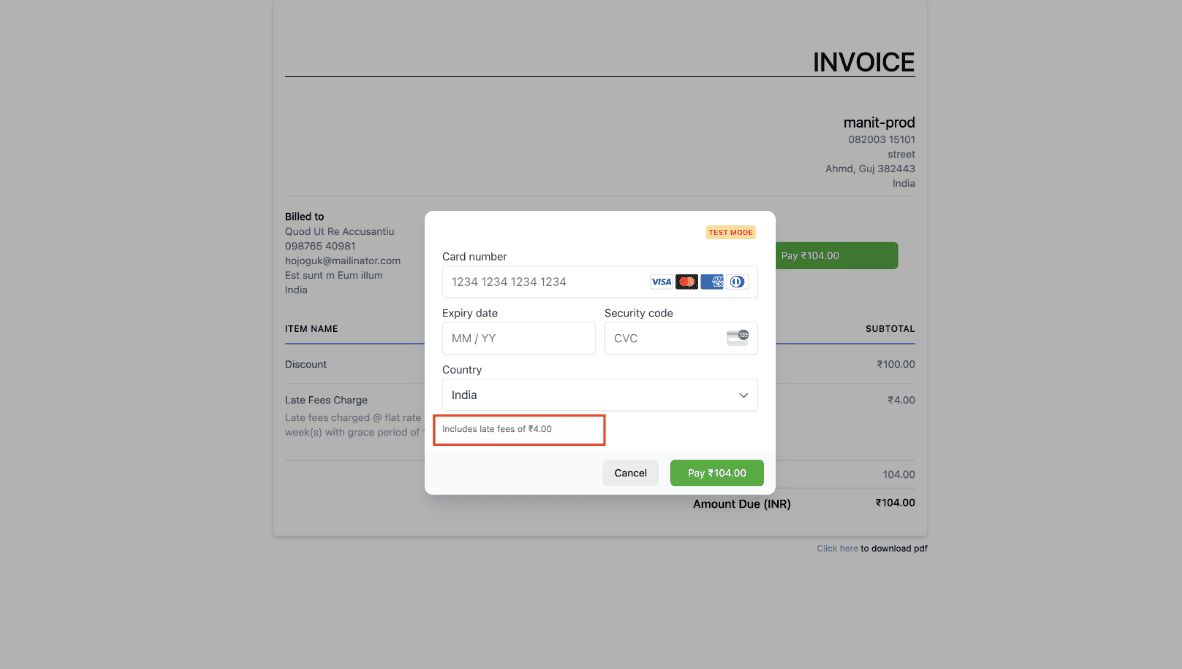
Why we built it?
- This will help users to charge any delays in payment from customer in form of late fees
- It can unlock lot of new possibilities like a discount on timely payment which is taken back past due date in form of late fees
Note: When a customer is charged late fee, they will receive an email along with payment success email stating the late fee policy