About Printful Integration:
Printful is a popular on-demand printing and fulfilment service that allows businesses to create custom products without having to manage inventory, production, or shipping. Integrating Printful with your Ecommerce store can streamline your business operations and enhance your product offerings in your store. Any updates in printful store related to product creation, deletion, updation or fulfilments are synced live to your Ecommerce store.
Why is this important?
- This is the first integration that has been developed in the Marketplace Architecture
- This will allow other third party developers to develop integration using our Marketplace Architecture and expand the list of supported integrations
How to integrate with your online store ?
- Store owners can Install the Printful app from the App Marketplace. Post app installation, users need to connect their FreekdomKit sub-account to their Printful store.
- Store owners can import their Printful Products into their FreedomKit products after successful authorisation. Imported products in the FreedomKit needs to be manually enabled to publish in their online stores.
- Users can place orders for Printful products in the online store post publishing of products by store owners. Orders received for Printful products will be synced with the Printful account.
- On fulfilment from Printful, users will receive notifications for shipping details via email.
Functionality of the Printful Integration:
- Product Import: Seamlessly import all your products from a specific Printful store to your selected LeadConnector eCommerce store location.
- Product Synchronization: Sync your products between Printful and your eCommerce store, ensuring updates for creation, modification, and deletion are reflected in real-time.
- Order Creation: Automatically create orders in the connected Printful store whenever an order is placed in your eCommerce store.
- Order Fulfilment Sync: Keep your order fulfilment status up-to-date by syncing shipping information from Printful to your eCommerce store, including both partial and complete fulfillment.
- Notification based on order status: Once the order is fulfilled either partially or complete, the users will receive notifications via email. The shipping details will be shared by Printful's end.
Things to Note:
- In this iteration, while importing the Products, the Description will not be pulled from Printful due to the Printful Store Limitations
- Users should publish the products with care and after verifying, as some of the products are only delivered to certain locations. This will be available in the product catalog of Printful
- The delivery address should be correct in order for the order to get synced with Printful, upon wrong delivery information, order will not get created (or) synced in Printful
- Product Publishing: Imported products will not be published to your eCommerce store by default; you must manually enable them. In the current version, product descriptions won’t be pulled from Printful.
- Product Retention: Upon uninstalling the Marketplace App, products will not be deleted from the LeadConnector store location.
- Delivery Address Restrictions: Specific products can only be delivered in specified regions as defined by Printful’s end. If an order's delivery address in the eCommerce store is not supported by Printful, the order will not be created in your Printful account.
- Store Creation: If the "Create new store" option is selected during authorization, a new store named "LeadConnector Store" will be created.
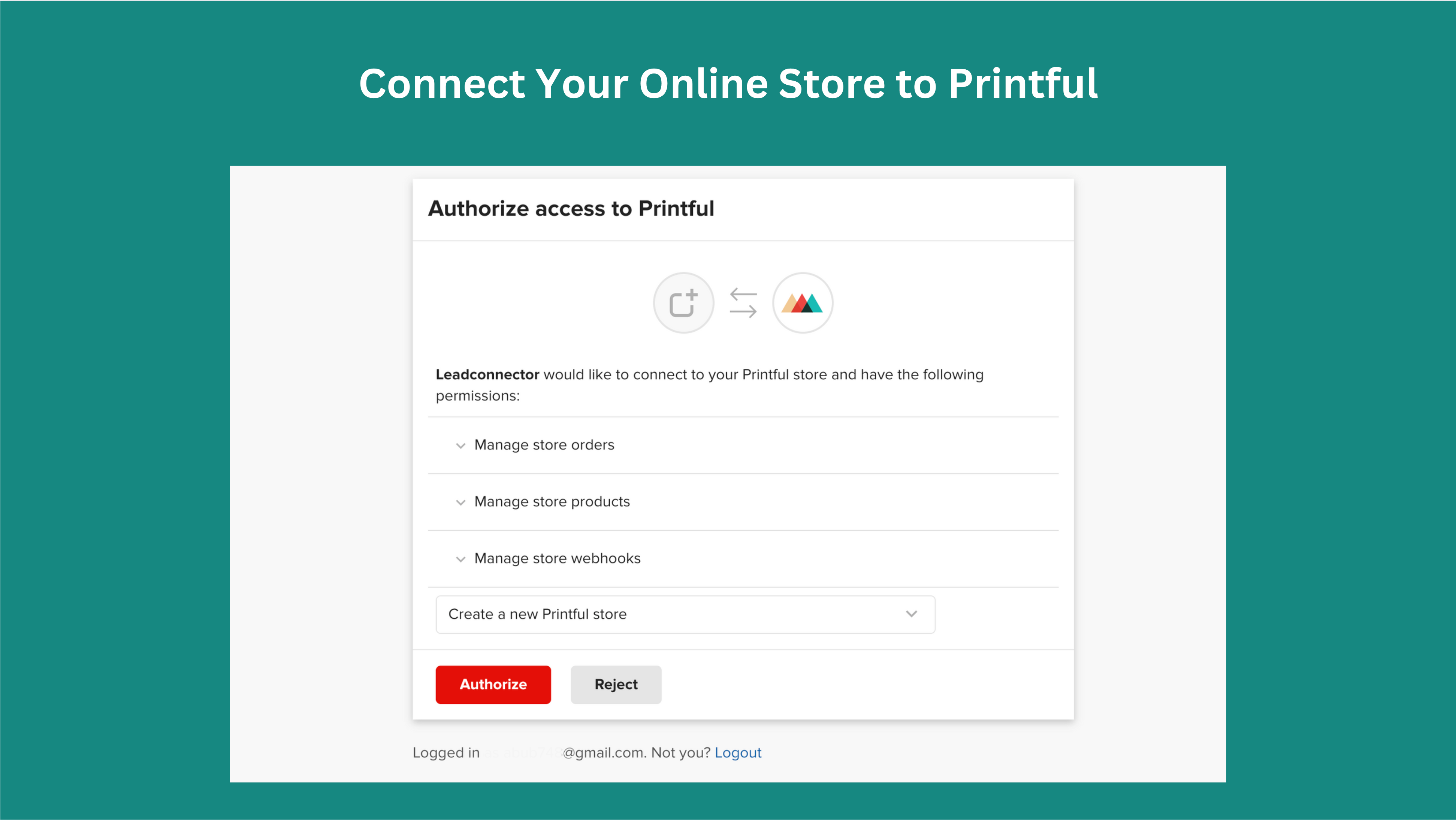
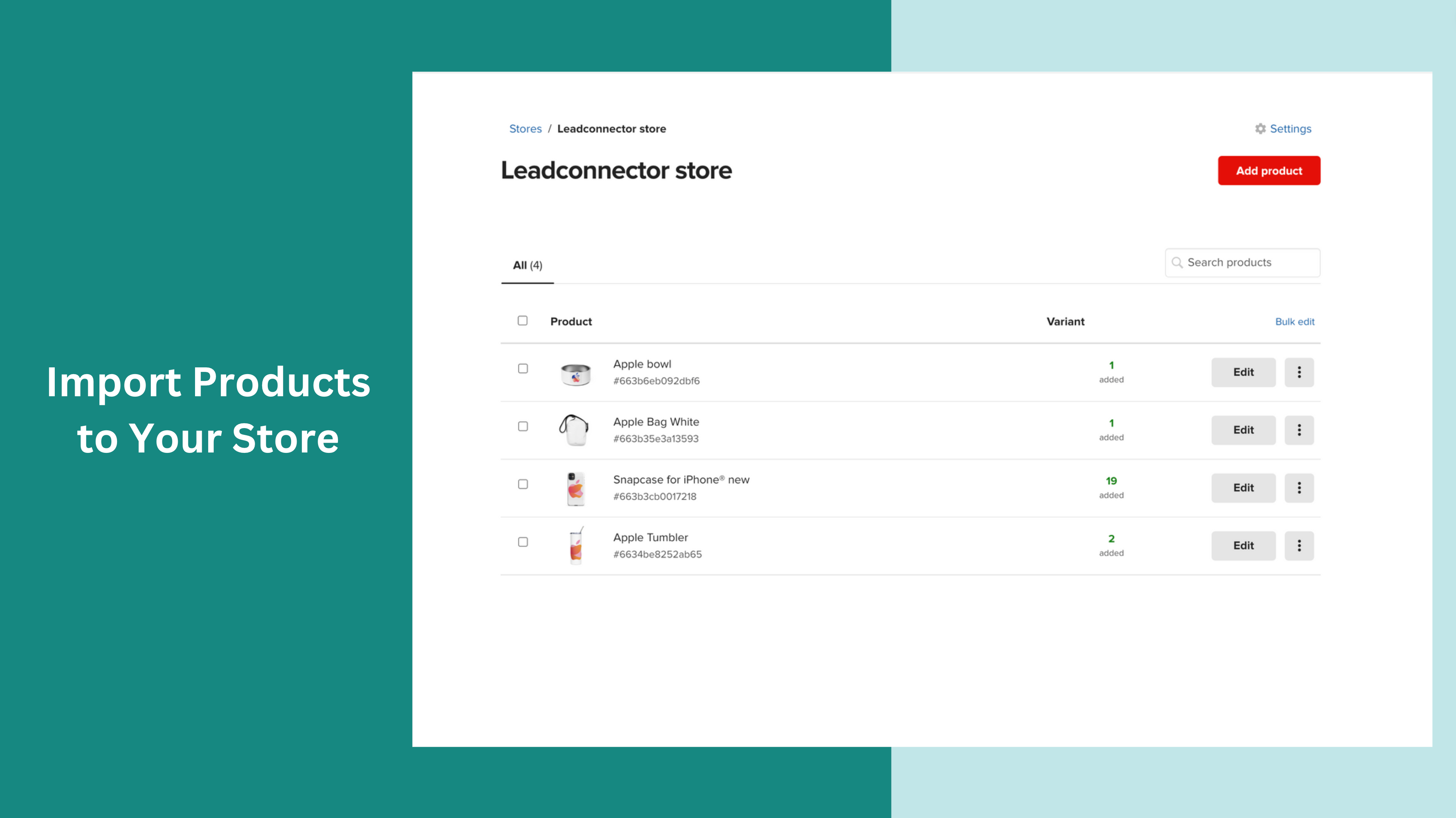
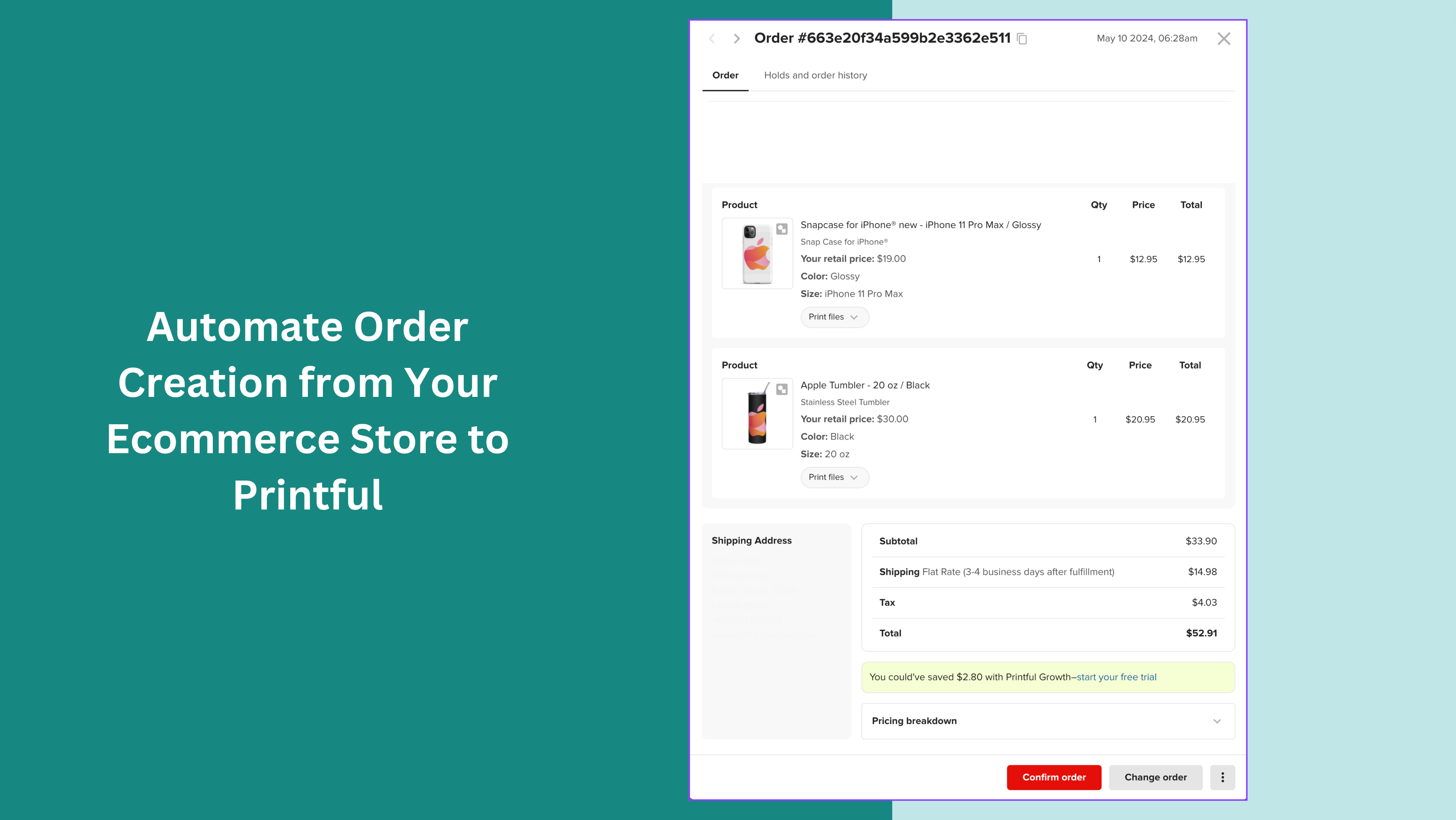
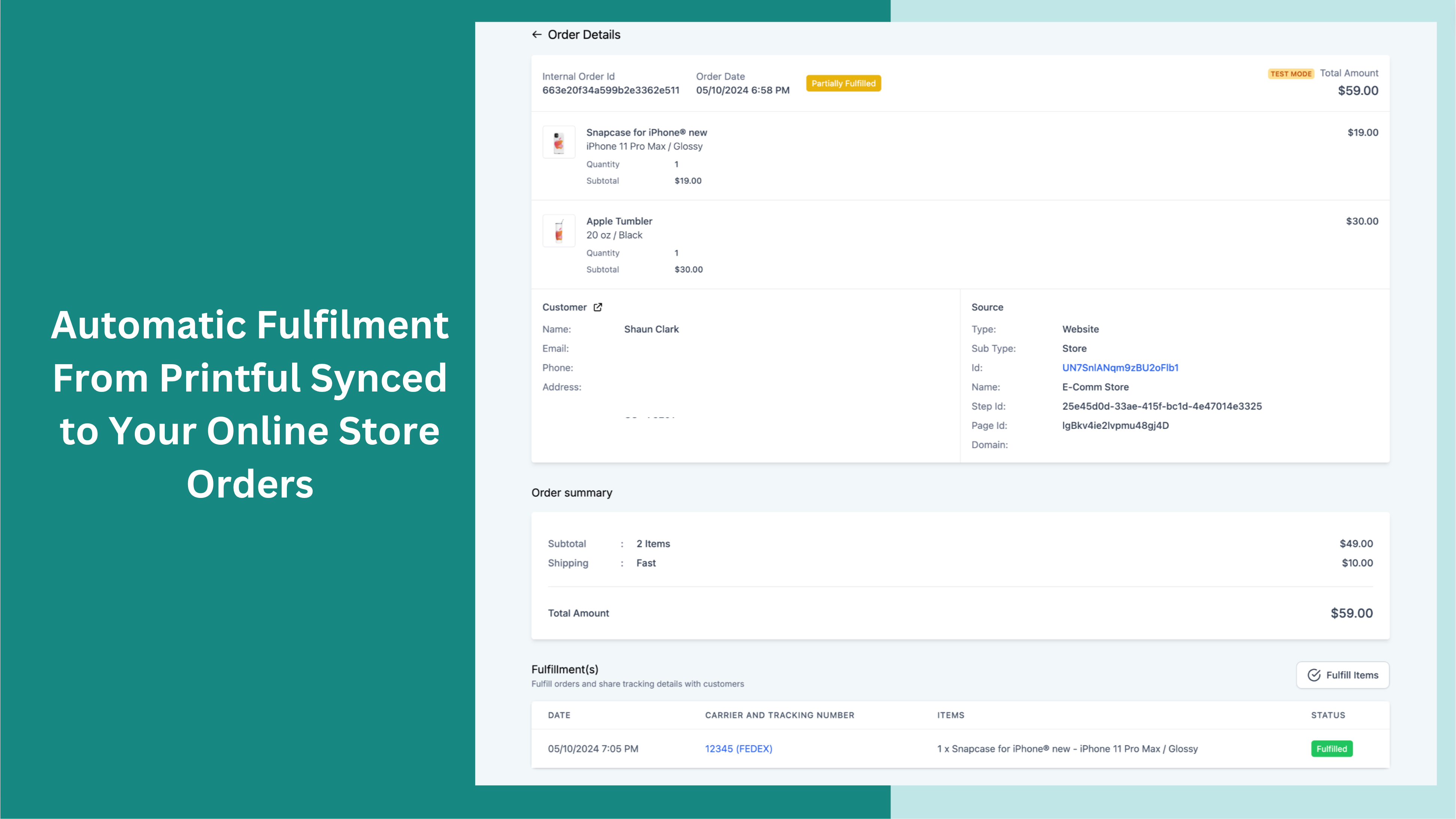
What are the steps to Integrate Printful with Your Ecommerce Store?
1. Connecting Printful to Your Ecommerce Store: Begin by navigating to the Sub-Account > Settings > Integrations > Printful > View App > Install or directly search for Printful application in 'App Marketplace'.
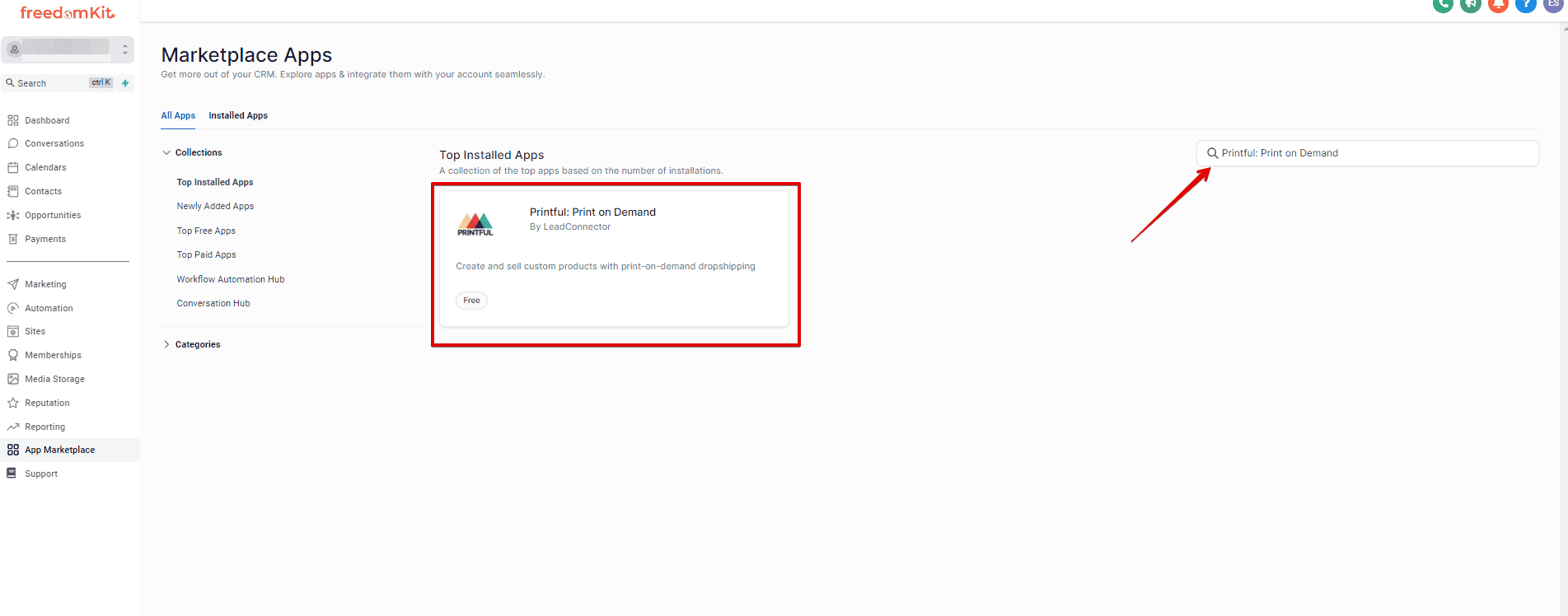
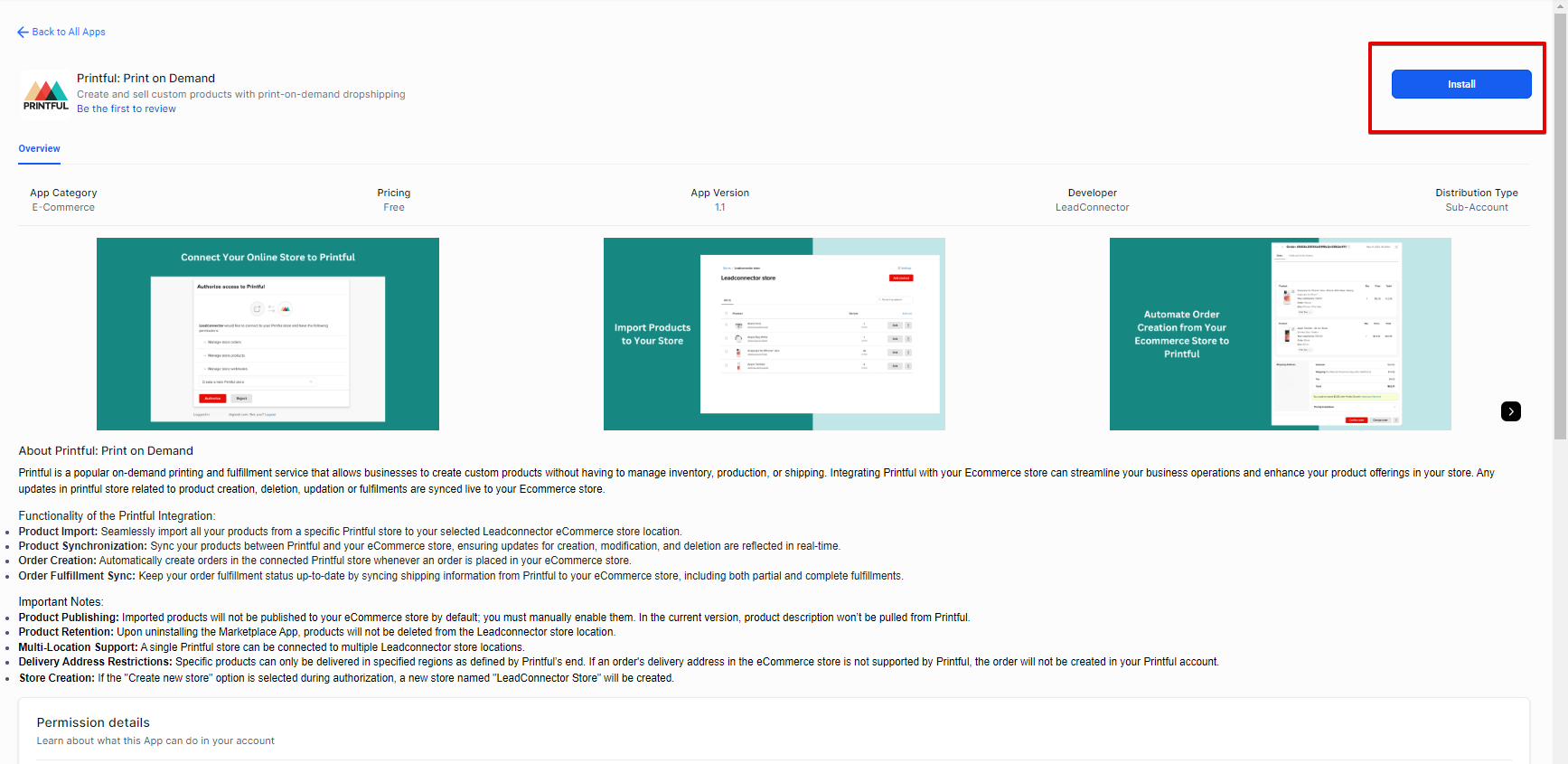
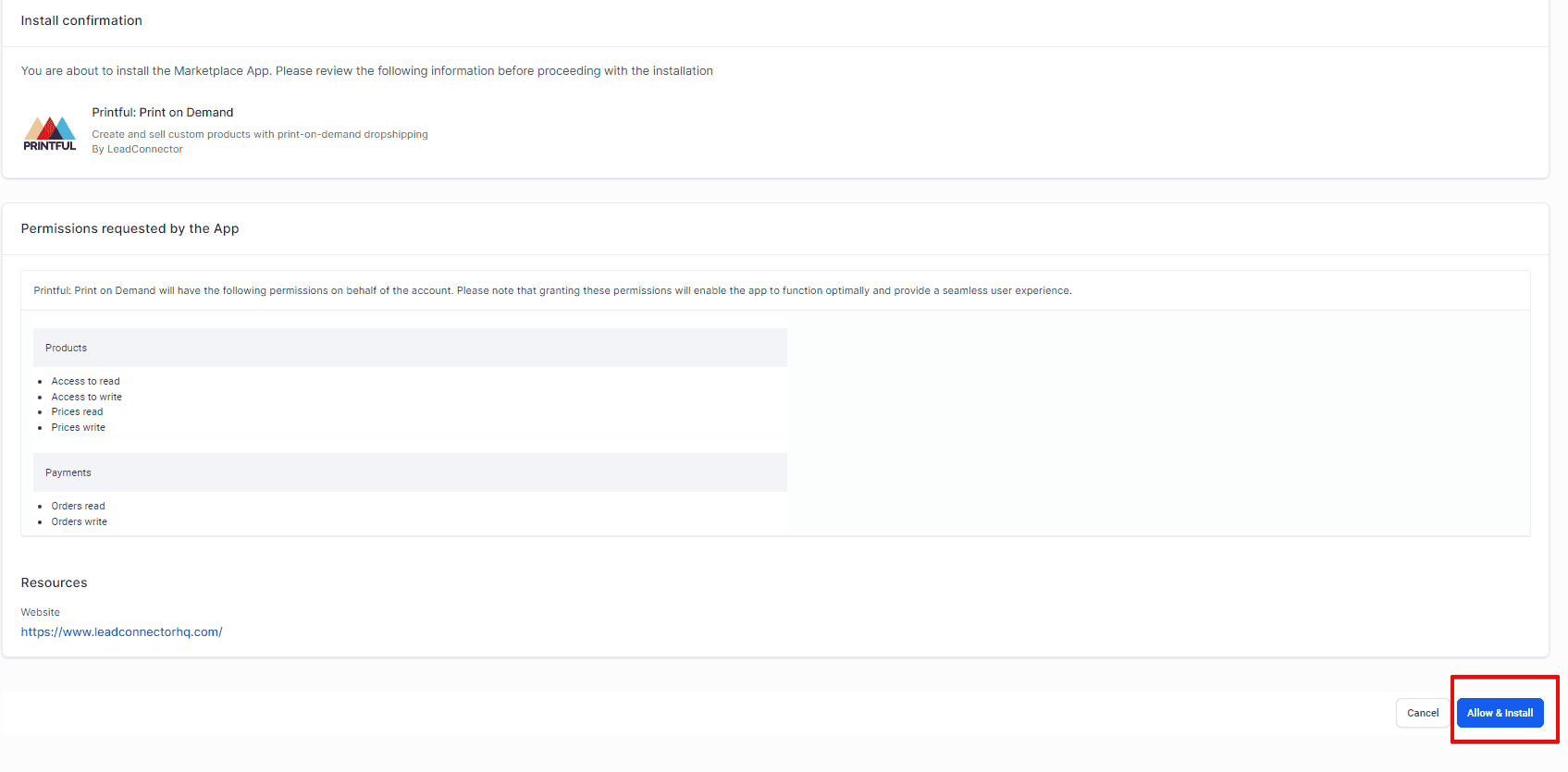
2. Importing Products from Printful: After successful connection, choose the specific Printful store and import products to your selected Leadconnector eCommerce store location. If no store exists in Printful, a new store will be created in Printful with the name Leadconnector.

- Select and Import products from the Printful Store to FreedomKit store. Store owners need to manually enable the imported products in their Ecommerce stores in order to publish them. If needed, select the "Create new store" option during integration setup to automatically create a new store named "LeadConnector Store."

3. Product Publishing: After importing products from Printful, few things are needed to be updated:
- After importing products, go to the Product page in Payments section to publish them manually in your online store.
- Customize product details and descriptions directly in your Product details page as they are not pulled from Printful.
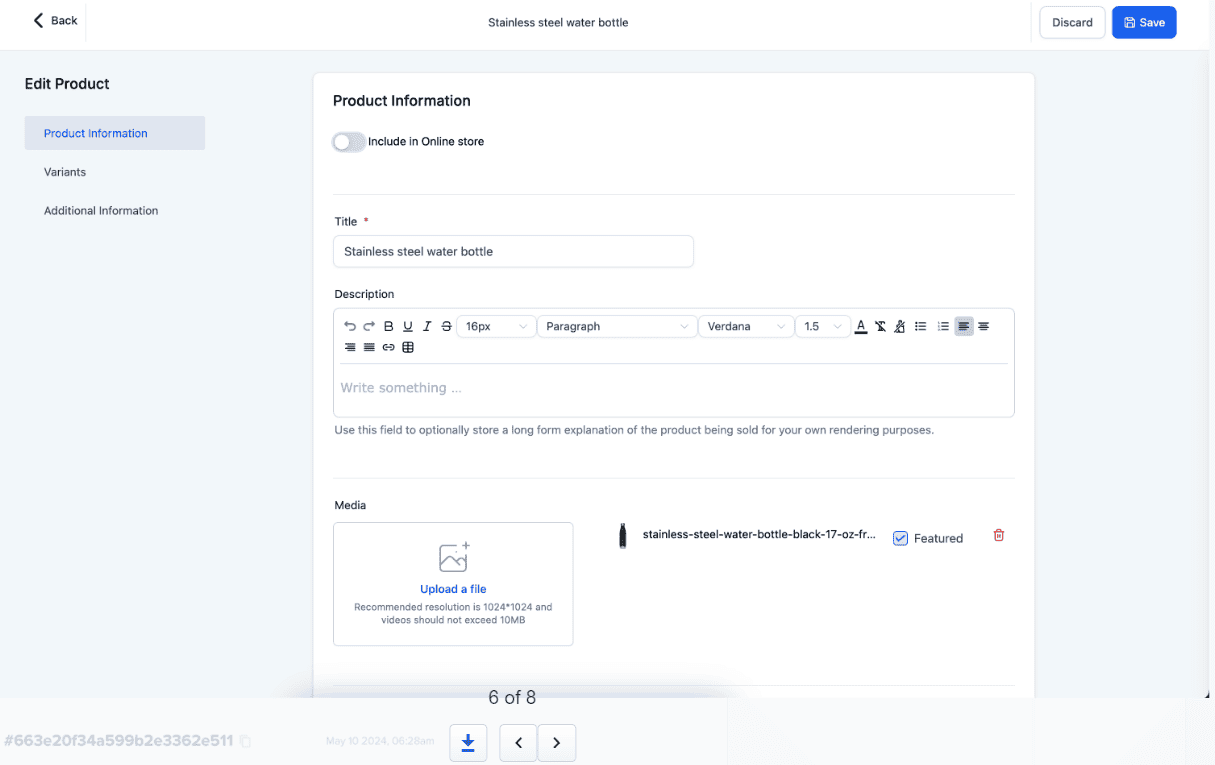
4. Orders Creation: Orders placed in the FreedomKit Ecommerce store will automatically create corresponding orders in the connected Printful store synchronously.

5. Partial and Complete fulfilment of Orders: Fulfilment status can be updated Order fulfillment status will be up-to-date by syncing shipping information from Printful to your eCommerce store, including both partial and complete fulfillments.

Things to Note:
- In this iteration, while importing the Products, the Description will not be pulled from Printful due to the Printful Store Limitations
- Users should publish the products with care and after verifying, as some of the products are only delivered to certain locations. This will be available in the product catalog of Printful
- The delivery address should be correct in order for the order to get synced with Printful, upon wrong delivery information, order will not get created (or) synced in Printful
By following these steps and understanding the key functionalities and important notes, you can effectively integrate Printful with your eCommerce store, enhancing your business operations and expanding your product offerings with ease.