The Order Submitted workflow trigger is very powerful as it controls the follow-up process that happens once products are purchased. In this article you'll understand the different use cases for this trigger, as well as understand exactly how to use it.
Use cases for the Order Submitted Workflow Trigger
The options are limitless, but here are a few ideas:
- ANY product is purchased > send a generic thank you and offer a coupon for their NEXT purchase
- Specific Service Product is purchased > send email informing customer of what to expect next in the process
- Specific Digital Product is purchased > send email with download link or instructions on how to access (including granting membership offers)
- Specific Physical Product is purchased > Send email notifying that you are processing the order and set expectations around delivery
Let's set up a workflow using the Order Submitted trigger and explore its flexibility:
How to Set up Workflow for Order Submitted
Head to Automation > Workflows > Create Workflow > Start from Scratch:
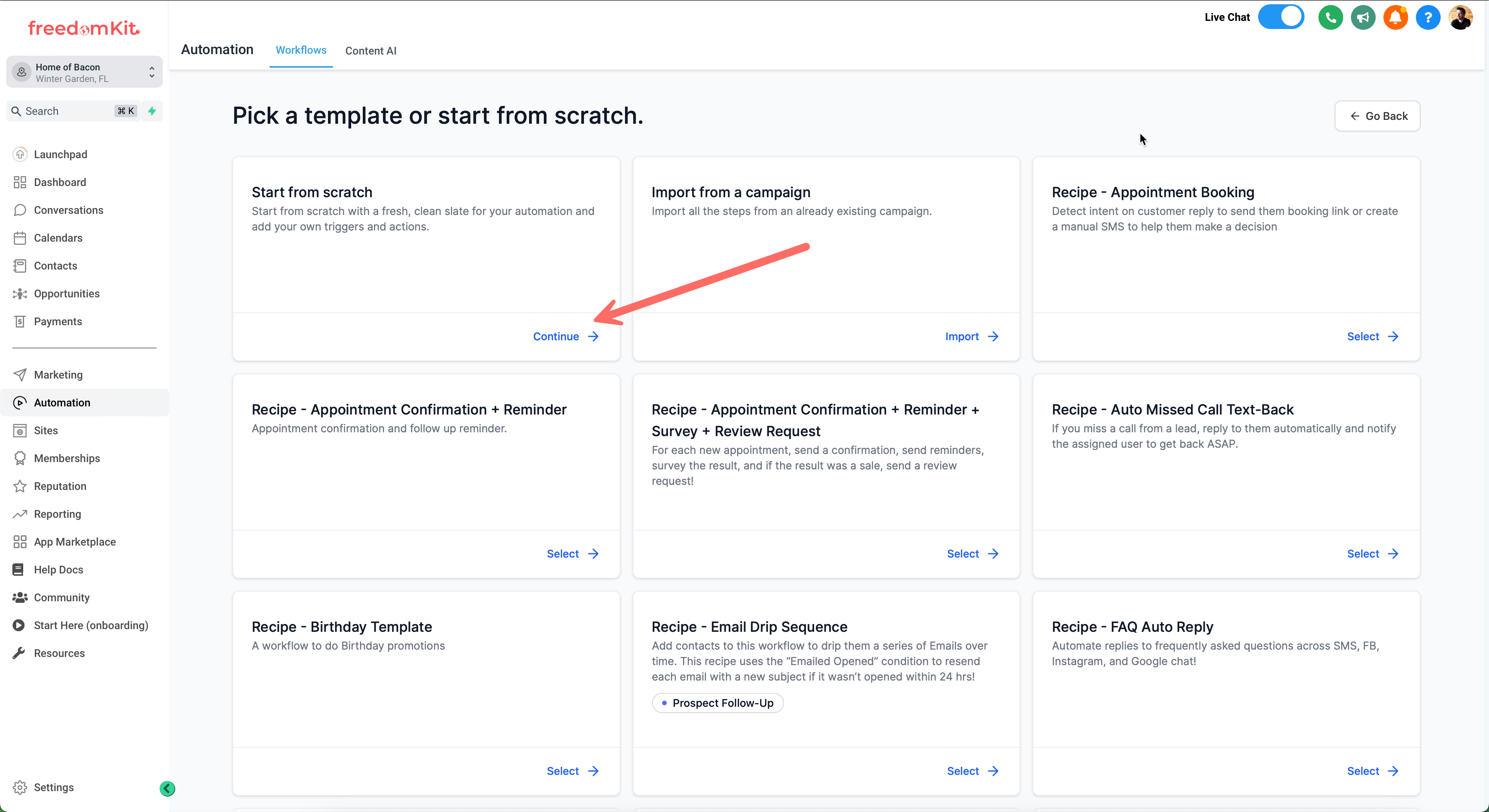
For Trigger (1), search for Order Submitted (2) and select Order Submitted under the Payments Section (3):
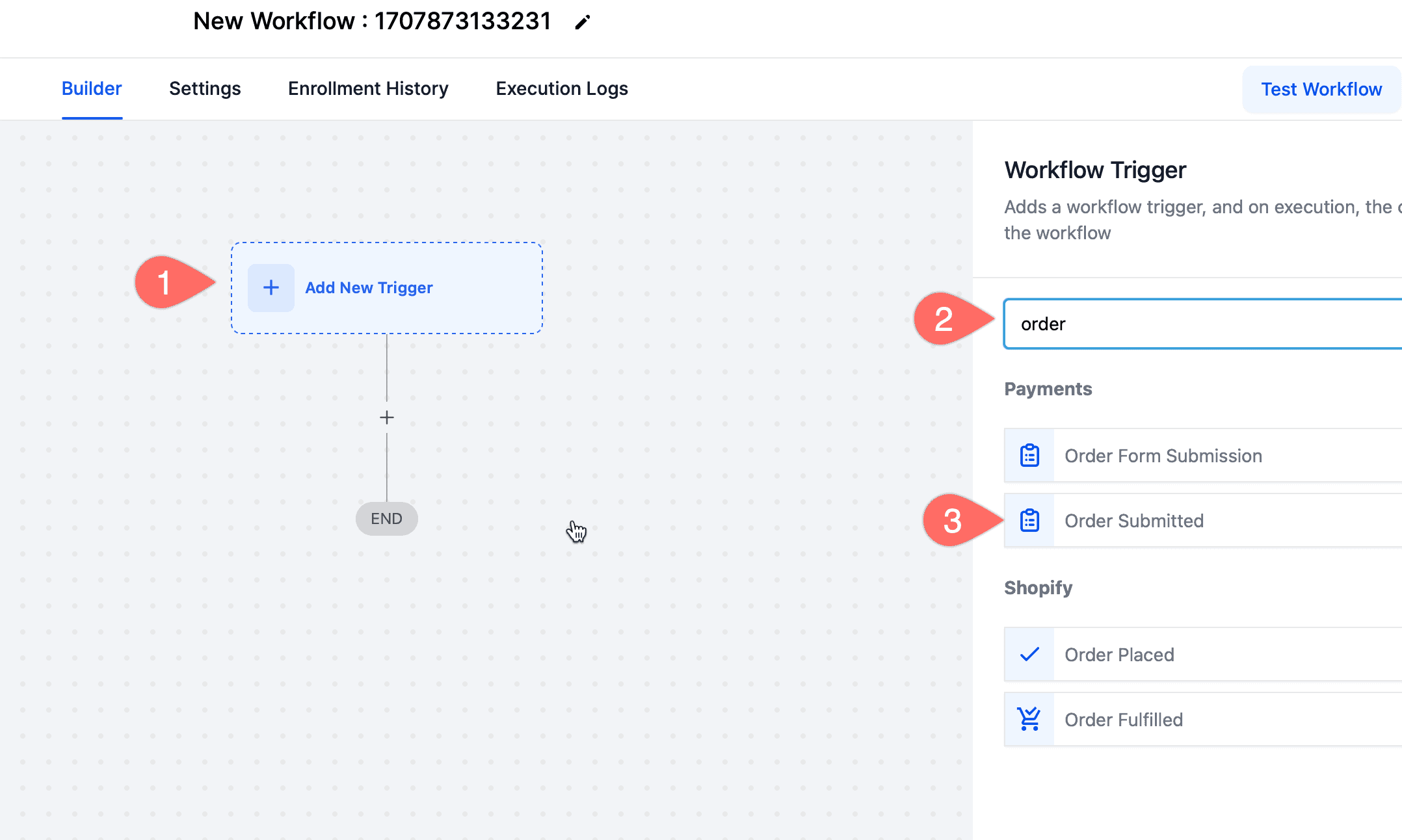
Without any filters, this workflow will fire whenever ANY orders are submitted on your site. This can be useful for generic thank you emails, but you will get more power by adding filters to the trigger:
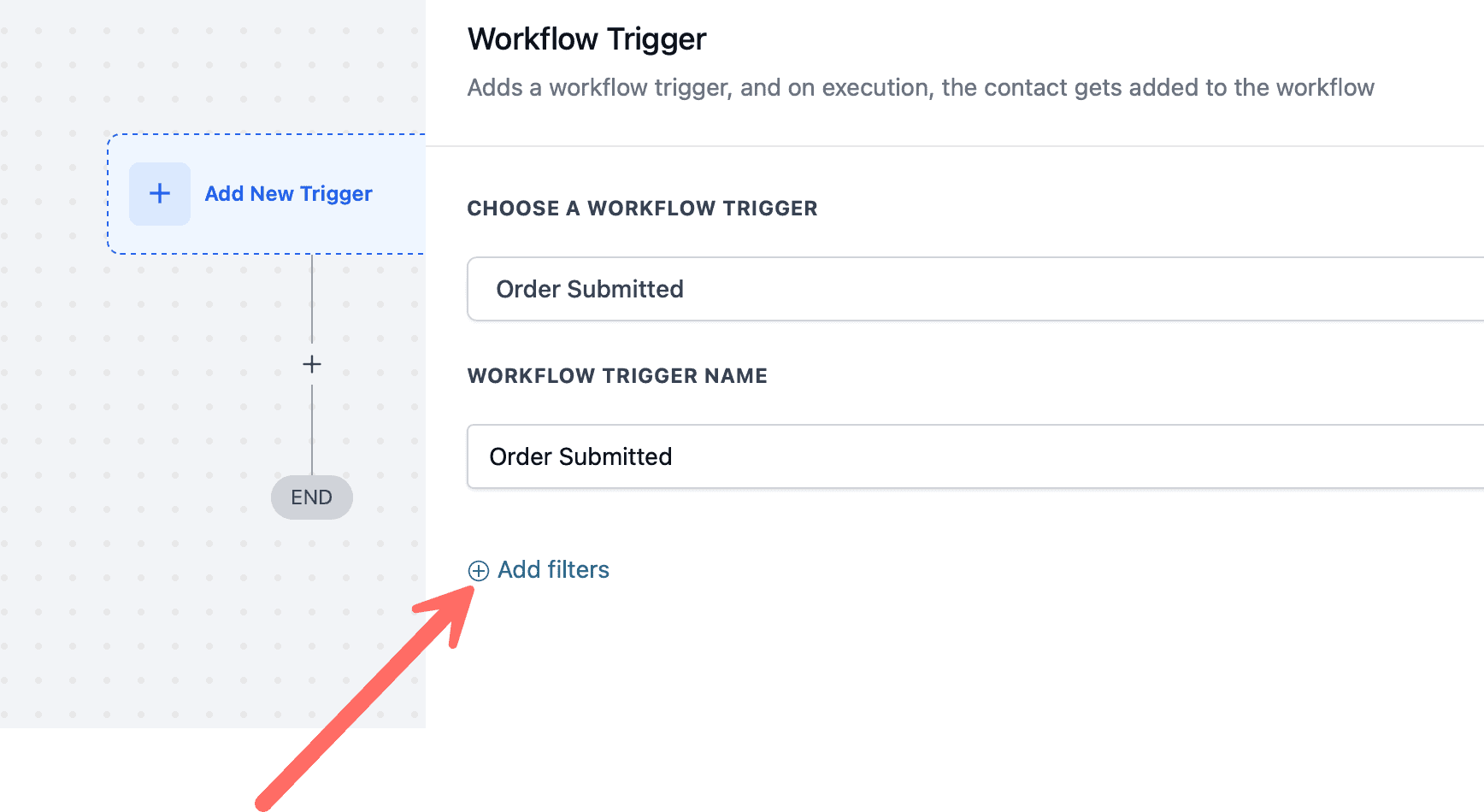
Triggers for Order Submitted Workflows
Available filters for Order Submitted workflow include:
- Global Product - Most useful as this allows you to link a workflow to a specific product regardless of how it is sold
- Order Source - Allows you to create custom workflows based on where the product was sold. This is more complicated.
For this example, let's create a follow-up sequence that delivers a download link to someone once they purchase a digital product by selecting "Global Product"
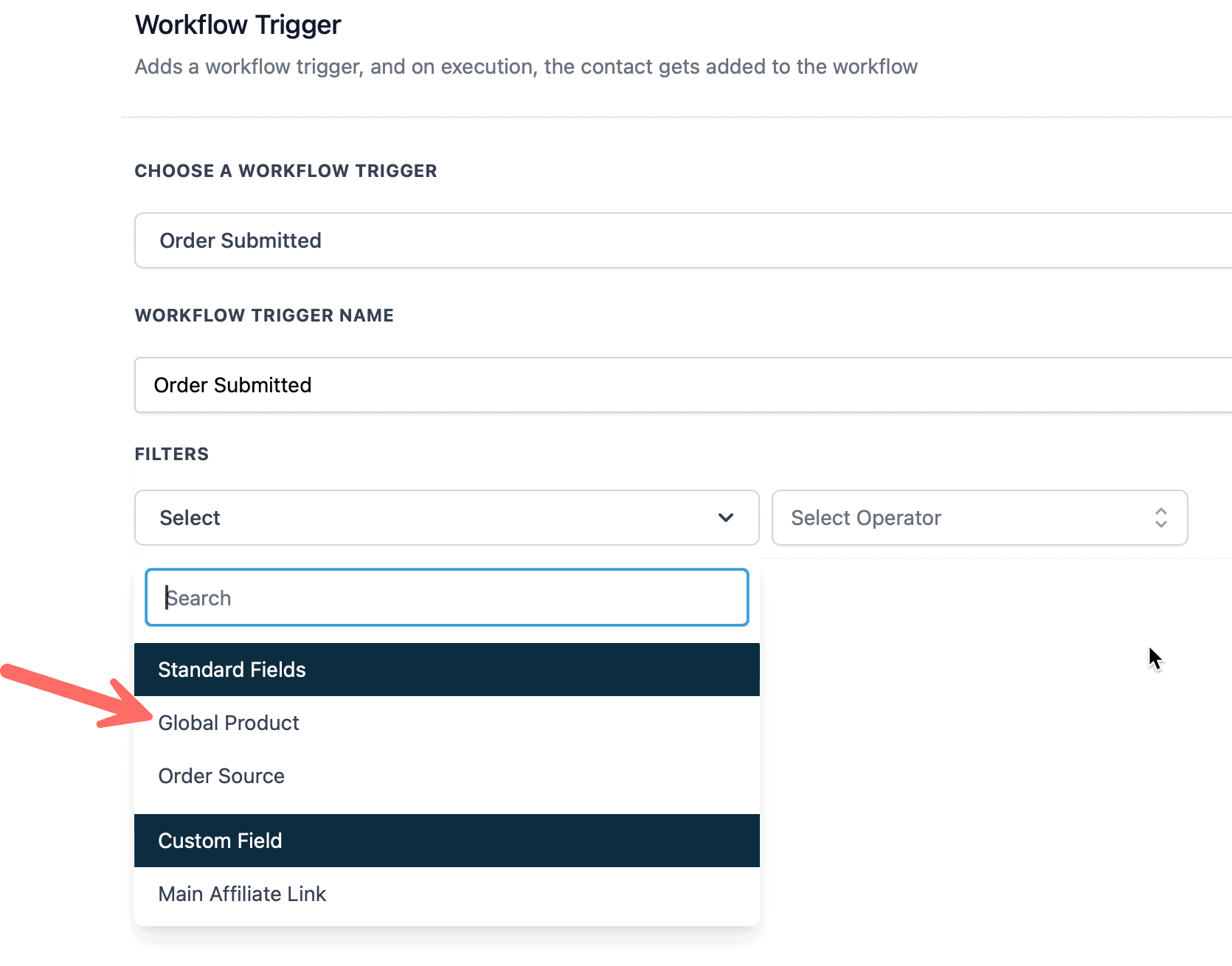
Now you can choose which product you want to trigger the workflow for:

Set as such, this workflow will trigger when the "Example Product" product is purchased:
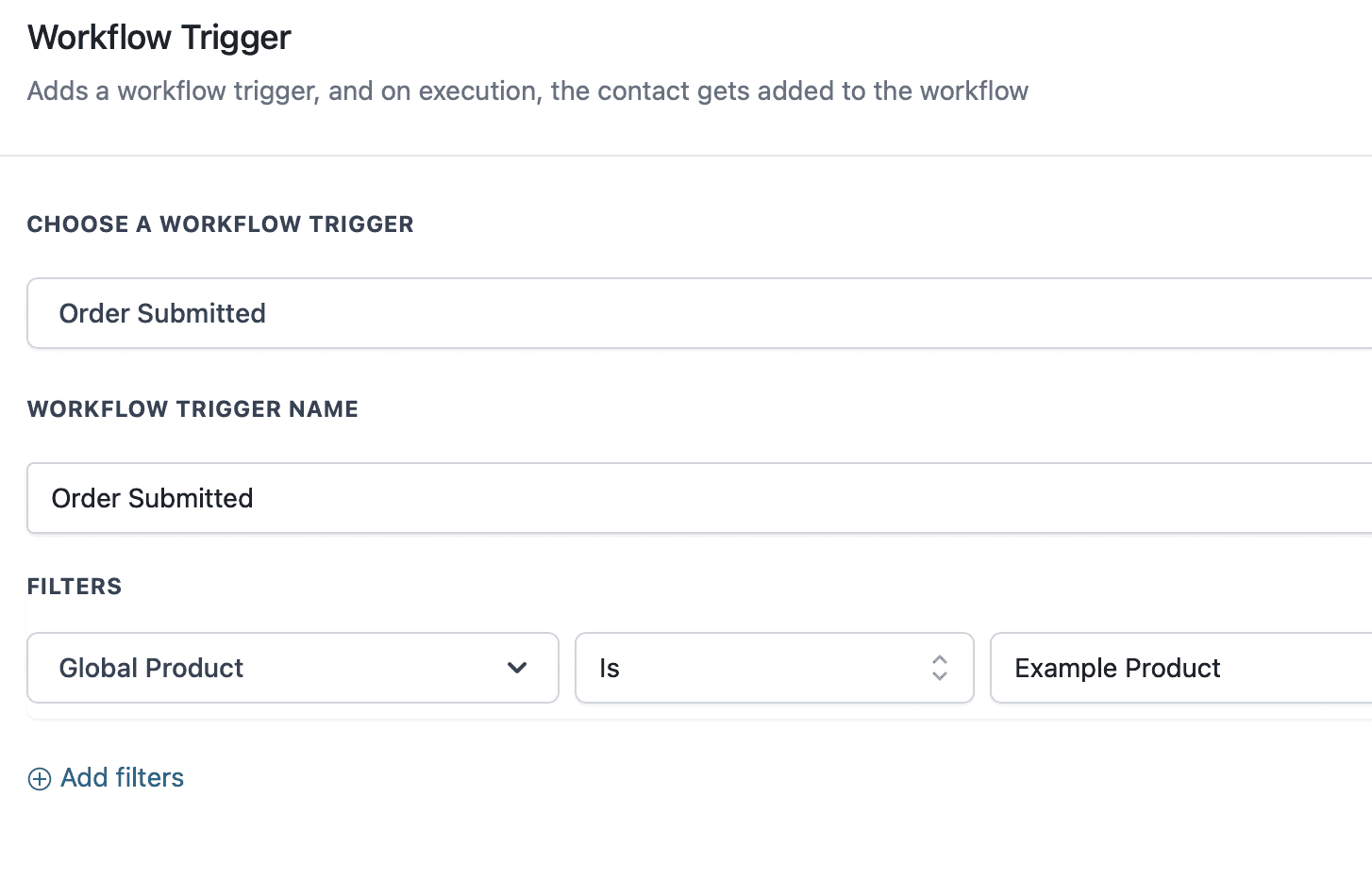
Click "Save Trigger" to save these settings.
Set your Actions
With the trigger set, you can set up any actions that you'd like. In this case, we will send an email delivering the downloadable file:
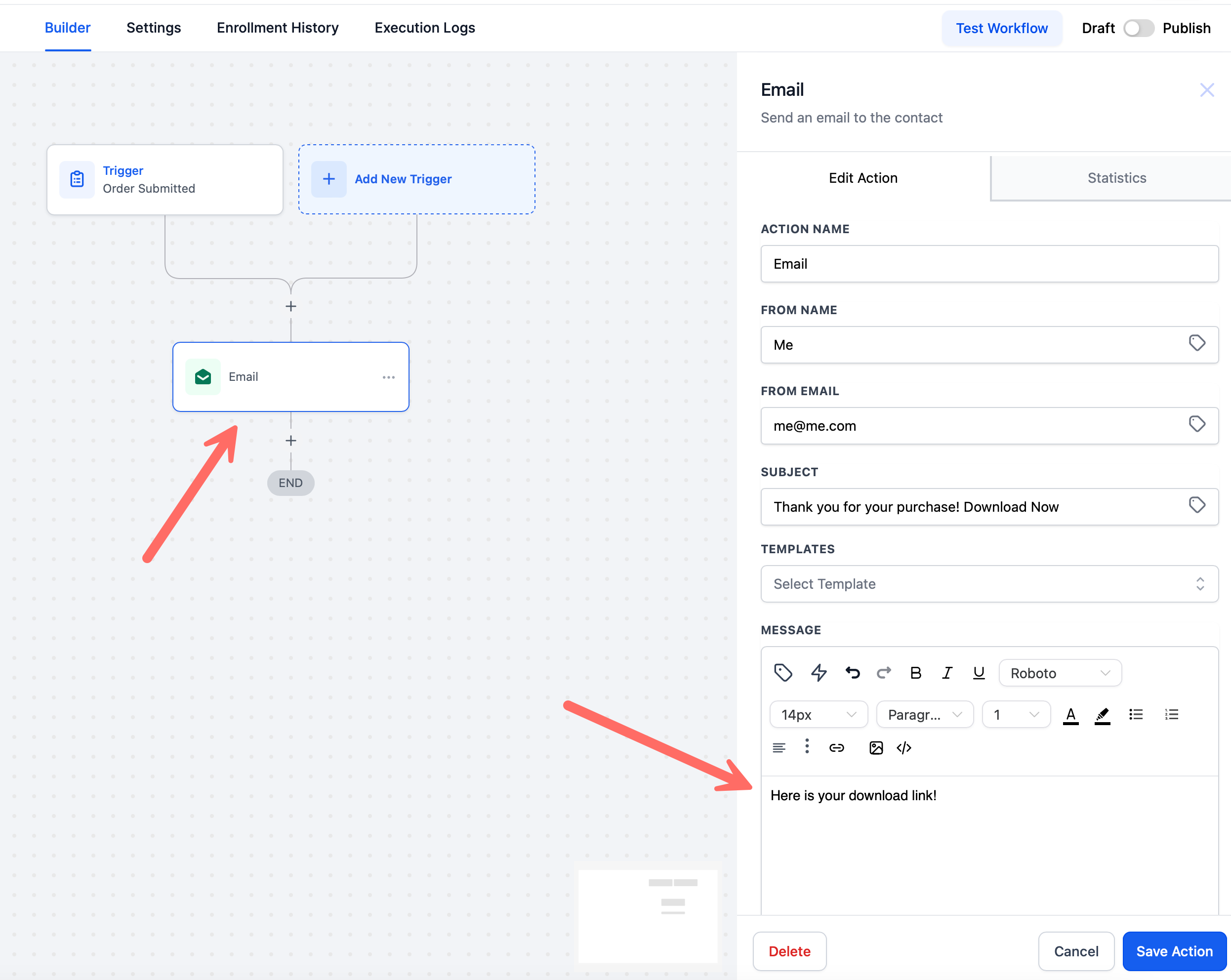
You can add any further actions that you deem necessary, such as:
- Asking for reviews / testimonials
- Following up to ensure product is accessed & used
- tagging & segmenting contact
- upselling other products
Conclusion
The "Order Submitted" workflow trigger is a powerful way to ensure that your customers not only get what they paid for, but have a wonderful experience in the process!