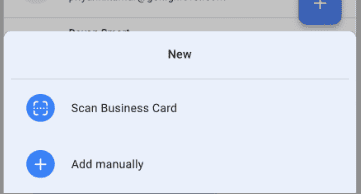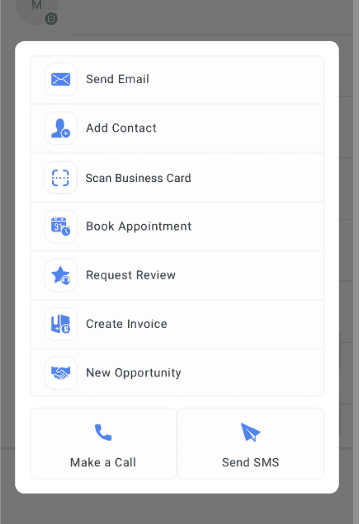We're thrilled to announce our latest update to our FreedomKit Mobile Apps - Business Card Scanner. Sub-account admins and users can now scan a business card to create a new contact. This update is available on FreedomKit (update needs to be requested) mobile apps.
What's New
-
Scan business card: Scan a business card from three different entry points to create a new contact.
-
Card chips: After scanning the business card, edits can still be made with help of chips available at the bottom. Drag the relevant text to the relevant field to rectify the error.
How It Works
- Open the mobile app with your preferred sub-account selected.
- To start scanning a business card, choose any of the 3 entry points:
- Head over to the contacts page, tap on the "+" icon, and tap on "Scan Business Card"
- Tap on the scan icon on the top right of the contact creation screen.
- Tap on the bolt quick actions button and tap on "Scan Business Card"
- Once you have the scanner open. position the business card within the rectangular box. The device will automatically extract the details from the card.
- Once the scan is completed, users can continue to edit the details using the chips present at the bottom or using their keyboard to type manually.
- Once all the details have been captured, hit save to create the contact.
Why it Matters
The addition of business card scanner will allow users to create contacts in a much more seamless and user-friendly manner. Creating contacts has never been simpler!
Availability