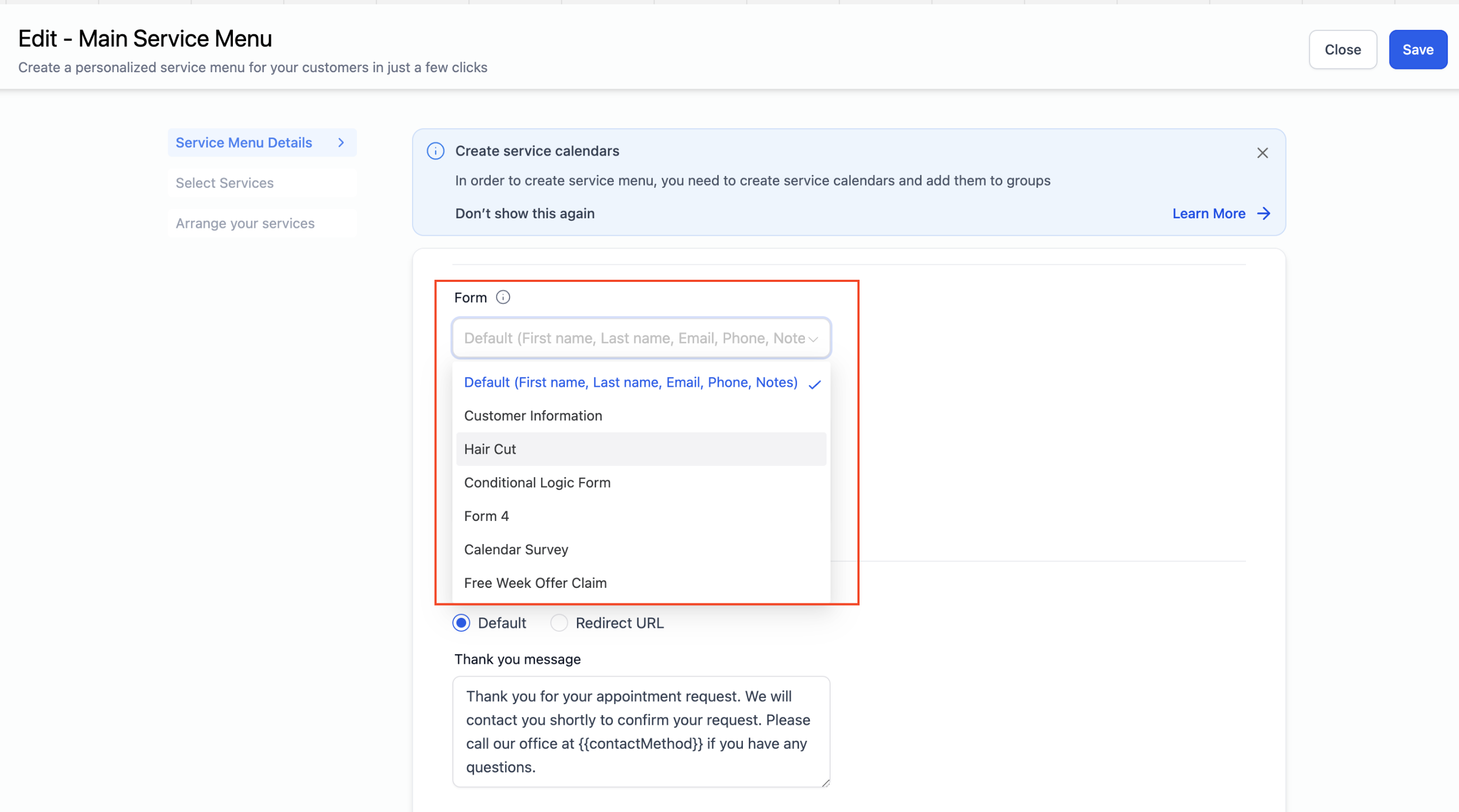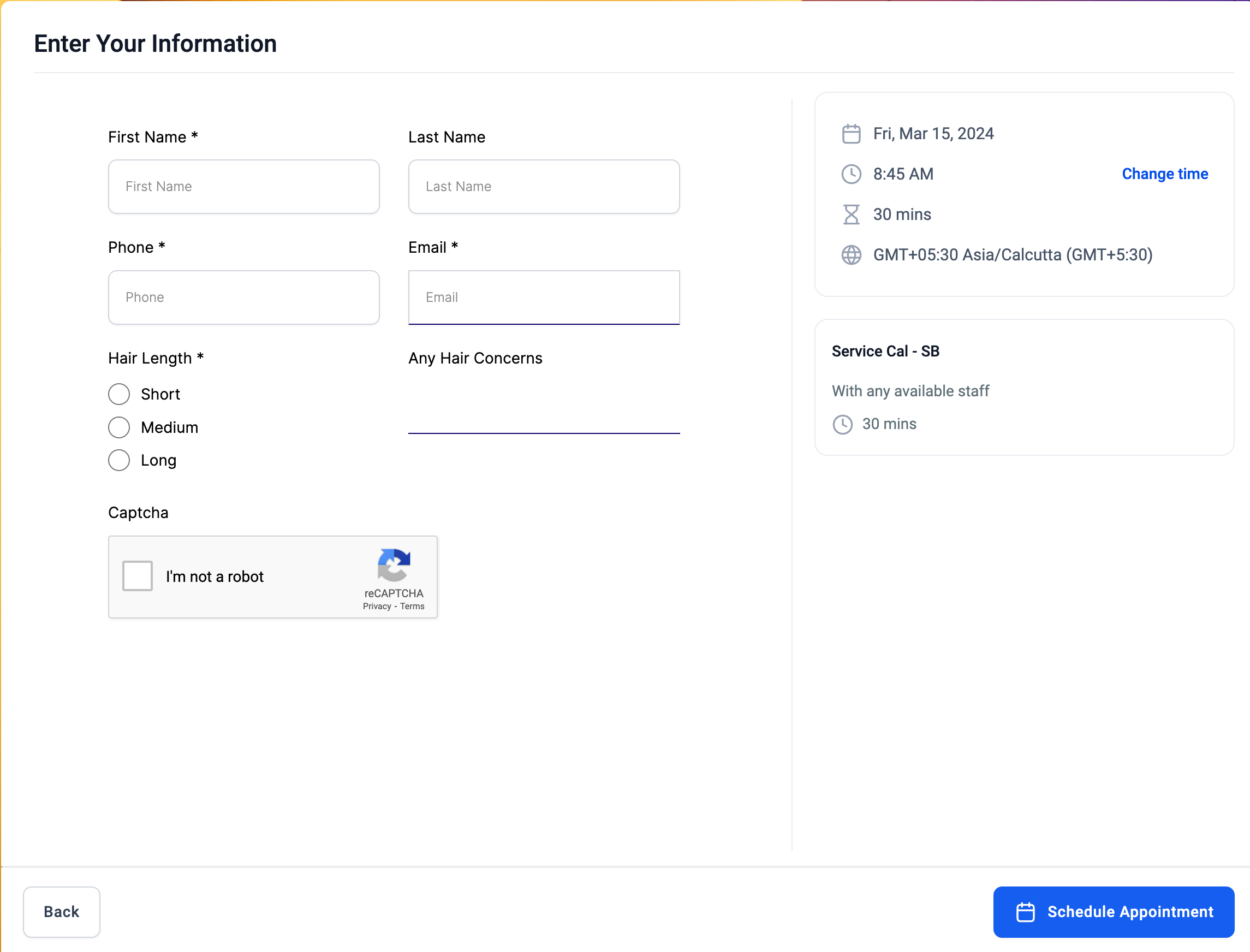What's New?
- Previously the service menu collected only default information like name, email, and phone number from bookers. With this update, you can create personalized forms with all the fields you desire.
- These custom forms can be seamlessly integrated into your service menu
- When a booker schedules an appointment, they'll be prompted to fill out your tailored form.
- You can conveniently view the submitted details within the app under Sites > Forms > Submissions.
Note:
Custom form selected in the service menu will supersedeany form selected at the individual calendar level.
How to Use?
- Begin by creating your custom form. Navigate to Sites > Forms > Builder.
- Craft your form with the specific questions you wish your clients to answer.
- Once your form is ready, proceed to Calendar Settings > Service Menu.
- Select the desired service menu and navigate to Service Menu Details.
- Under Forms, choose the custom form you've created and save your selection.