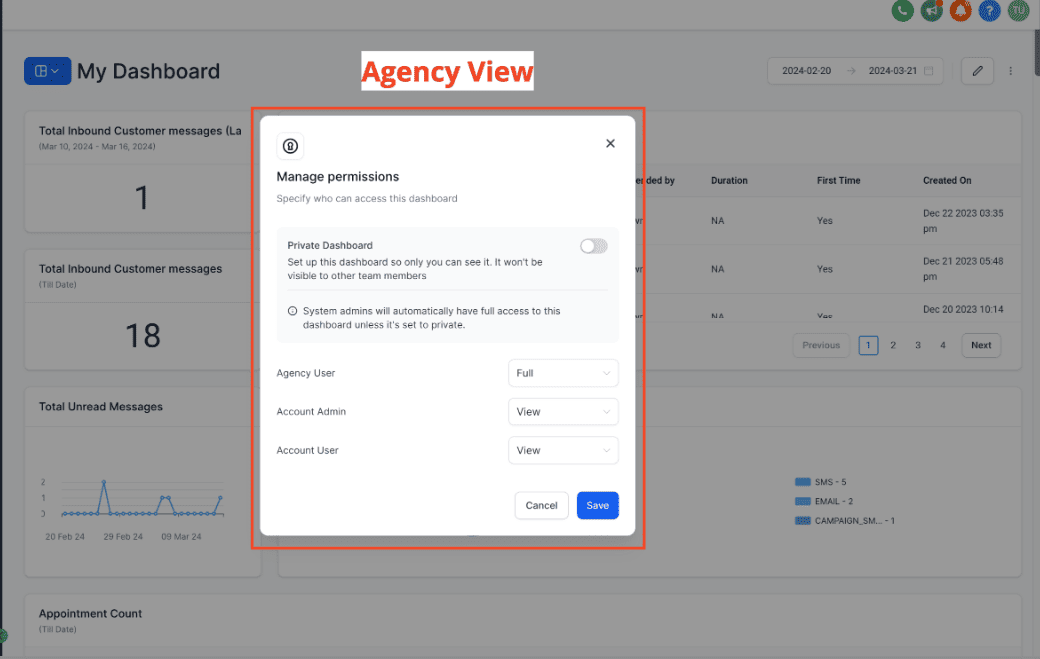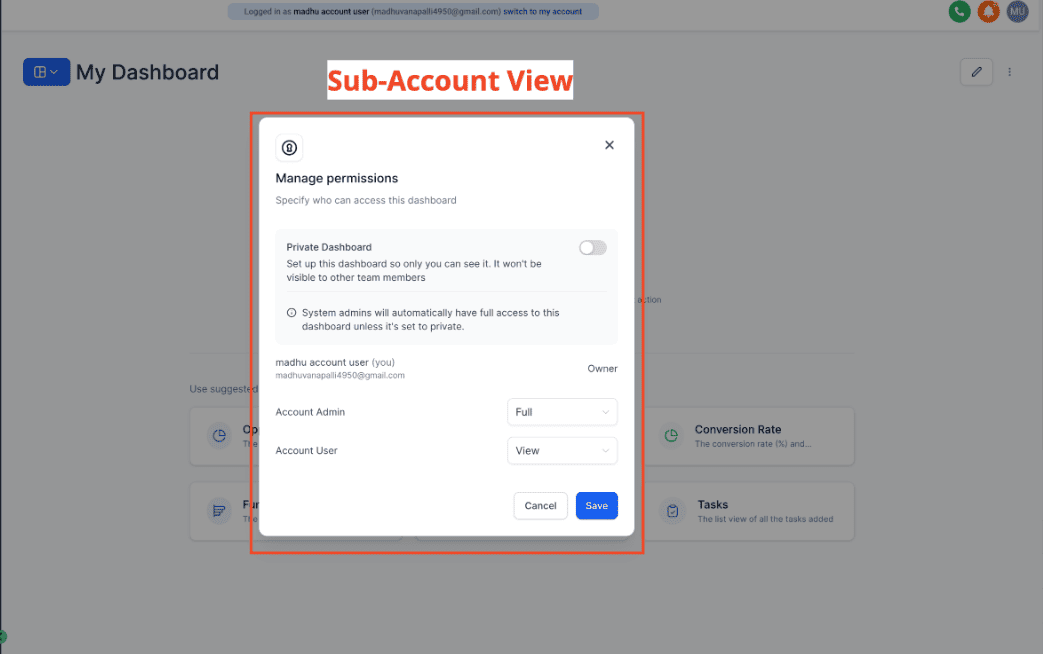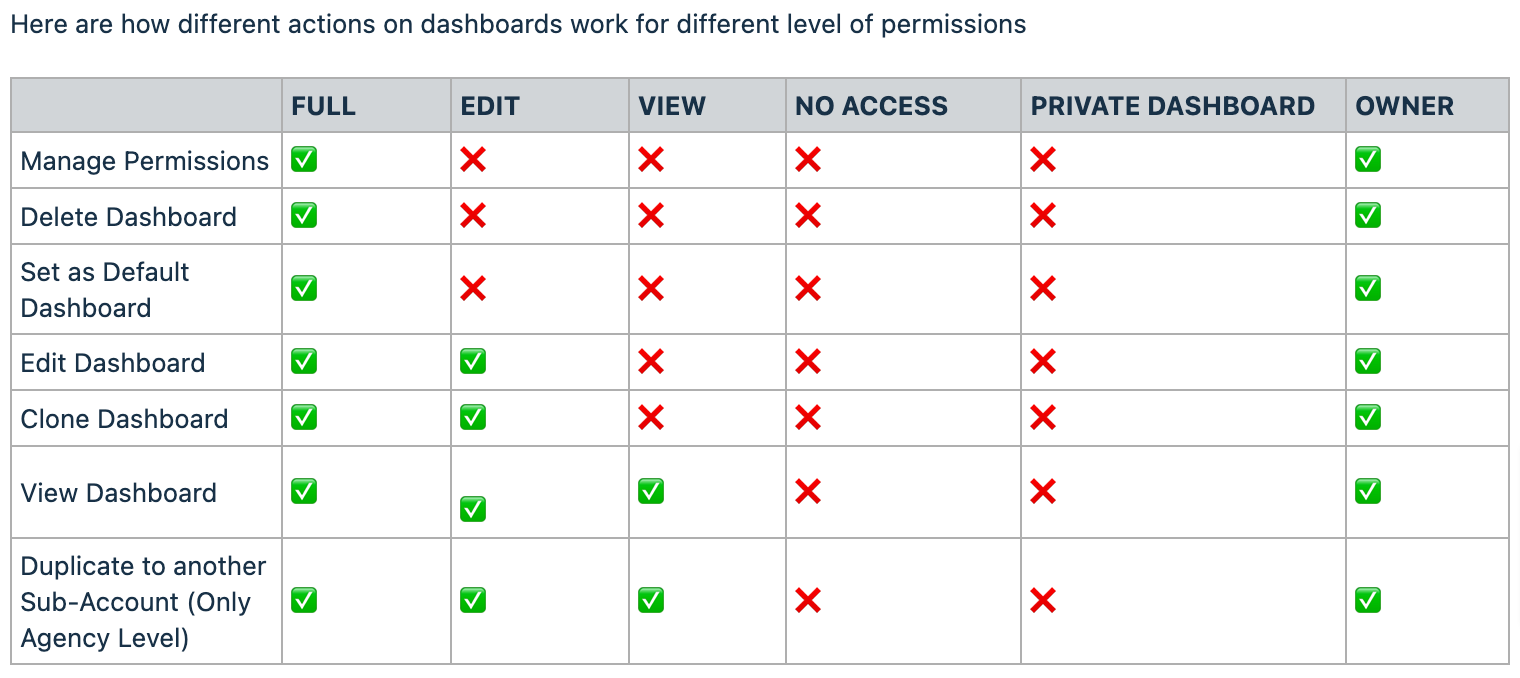Enhanced Custom Permissions for Dashboards! Tailor your dashboard experience by setting permissions according to your preferences. Whether you prefer privacy or collaborative sharing, our platform allows you to customize permissions seamlessly.
👀 What’s New?
Experience expanded options for setting custom permissions on your dashboards. Now, not only can you set permissions for different roles, including Account Admins and Account Users, but you also have more control over who can view, edit, and manage them. Choose from four distinct levels of permissions:
-
FULL: Grants the ability to create, edit, share, and delete dashboards.
-
EDIT: Allows editing of a dashboard and its widgets, without the ability to delete it.
-
VIEW: Provides read-only access to a dashboard.
-
NO ACCESS: Restricts access to the dashboard entirely.
👷 How It Works:
- Setting Up Permissions:
- Customize permissions while creating a new dashboard.
- Toggle the Private Dashboard if required.
- Managing Permissions for existing Dashboards:
- Click on the three dots at the top right corner of the dashboard.
- Select "Manage Permissions" to update permissions.
- Updating Permissions:
- Toggle the Private Dashboard if required.
- Choose the desired permission level for each user or role.
- Saving Changes:
- Click "Save" to apply the updated permissions.
🌟 Why it Matters:
- Customize permissions for better privacy and collaboration.
- Ensure that only the right people have access to sensitive data.
- Streamline workflow by granting appropriate access levels to team members.
⚡ Note:
- Permissions are automatically adjusted based on the role hierarchy.
- Lower-level roles cannot possess higher access levels compared to higher-level roles.