The workflow action: Assign To User, assigns a contact/lead to a user in your account via workflows.
As an example, if you have an opt-in form that captures leads, when it is submitted by a lead, you can use this workflow action to distribute lead assignments to different members of your sales team.
To Use This Action:
- Create or navigate to a workflow that will trigger this action
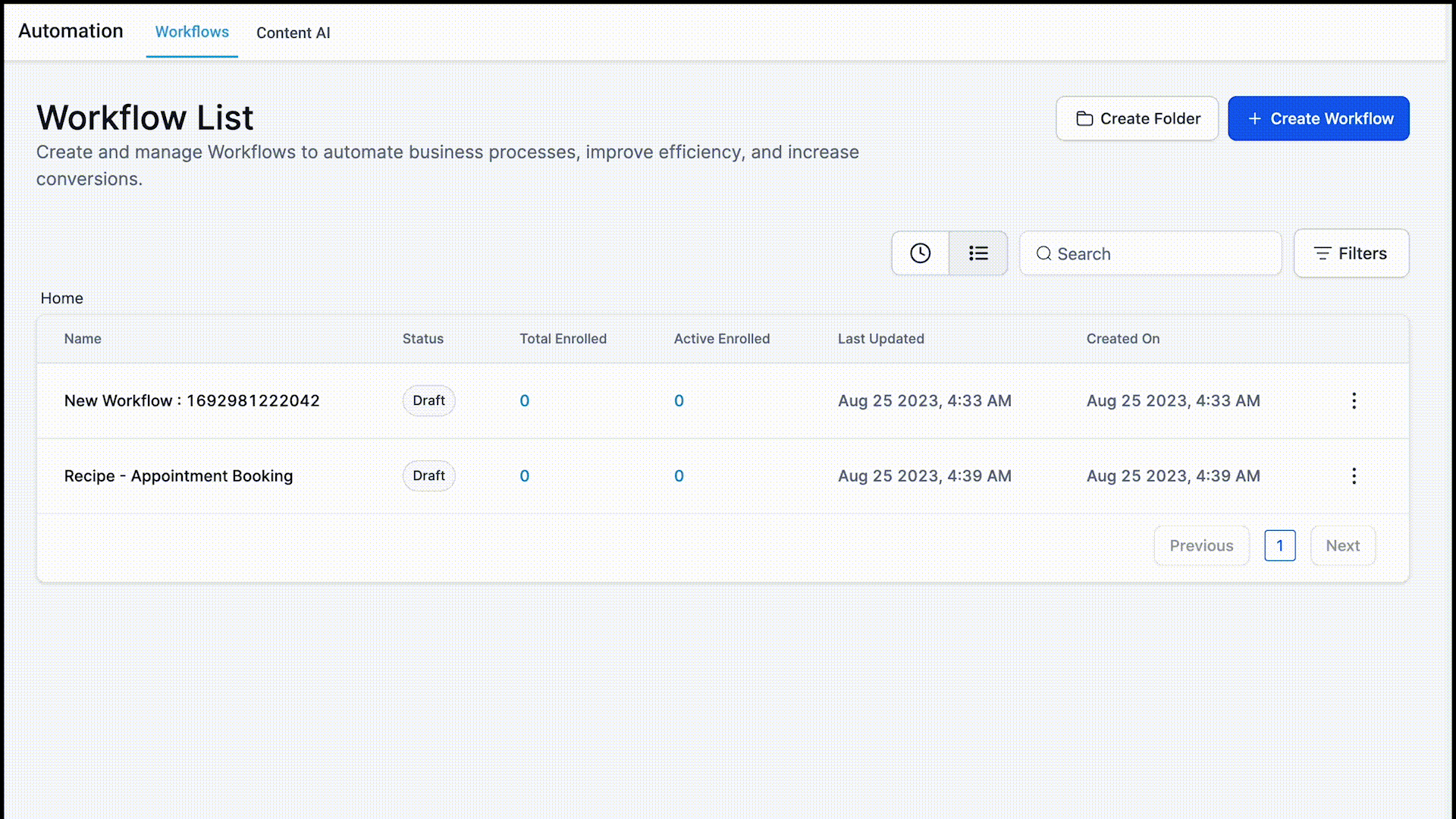
- Add the action step "Assign to User".
- These are the options for this action:
- Single User: If you only select one user, then, all the leads in this workflow will be assigned to that user.
- Round-Robin Evenly: You can also add more than one user, and if you do this, you will see the option to Split Trasfficr, "Evenly" or "Unevenly". If you choose Evenly, they will be assigned, literally evenly to the user.
- Round-Robin Unevenly: If you choose Unevenly, an option will open up to weight distribution of the leads unevenly, according to the value next to each person's name. The value you enter indicates how many leads should be assigned to that user before moving on to the next user.
(To use a round-robin assignment structure, you need to have more than one user set up within Freedomkit.)
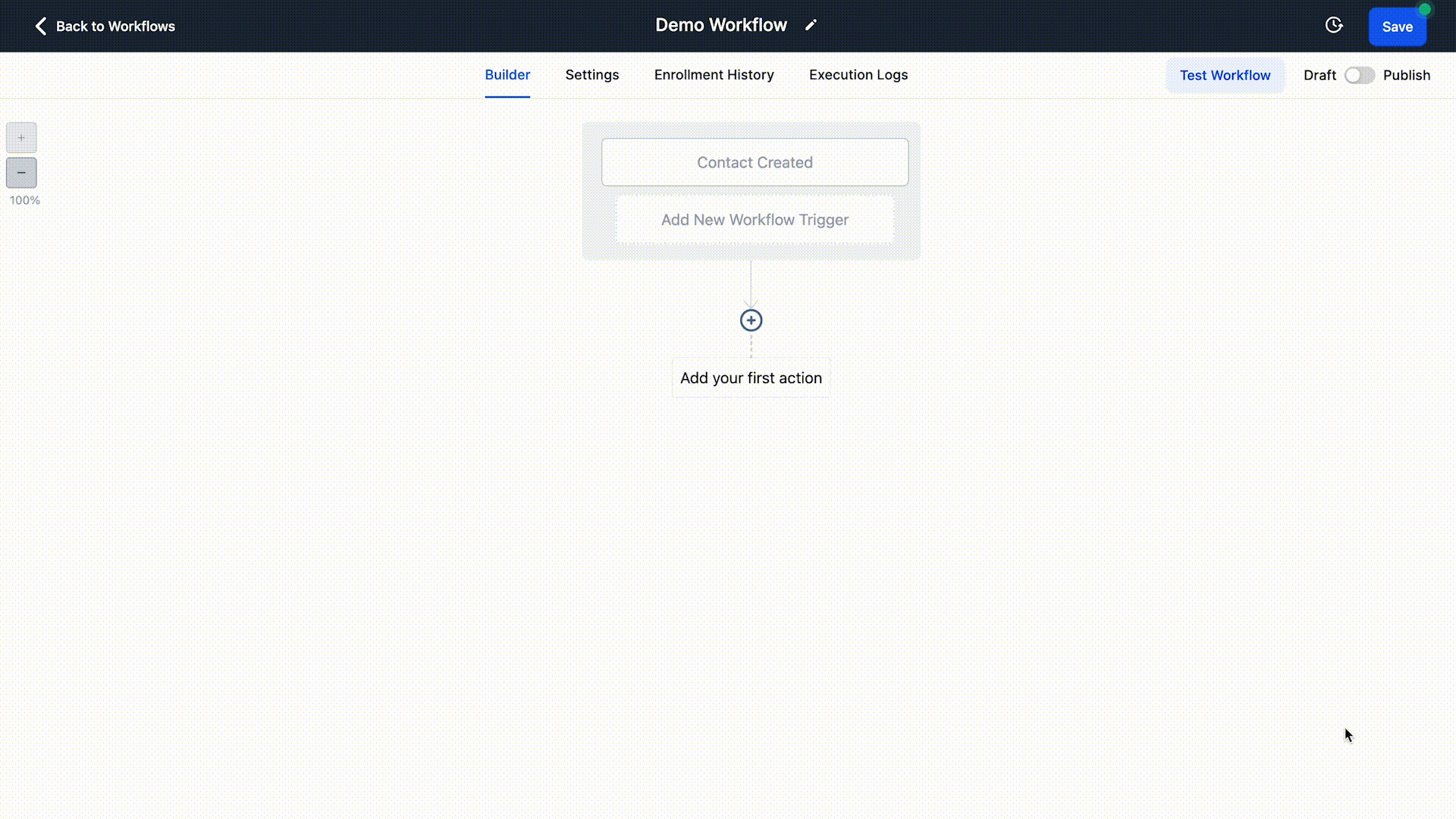
Note: You will see a toggle to only apply this action to unassigned leads. If you turn it on, it will only take the contacts without a user, and only for those, this action will execute. If you have it turned off, then, all contacts who have assigned users will be reassigned to a user.