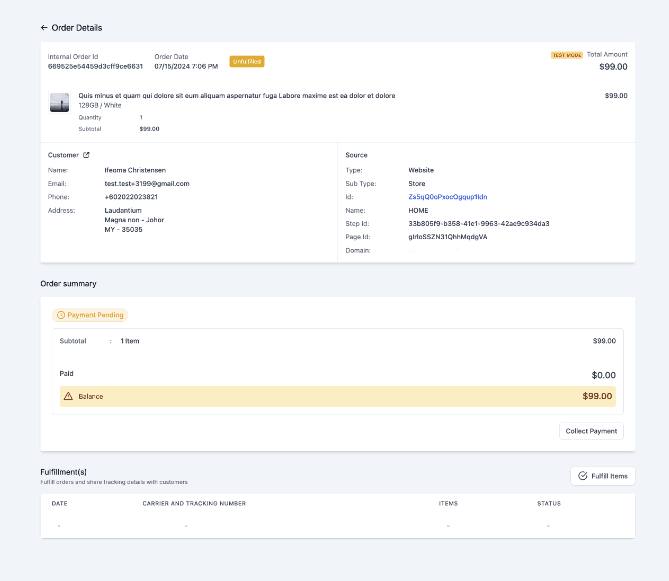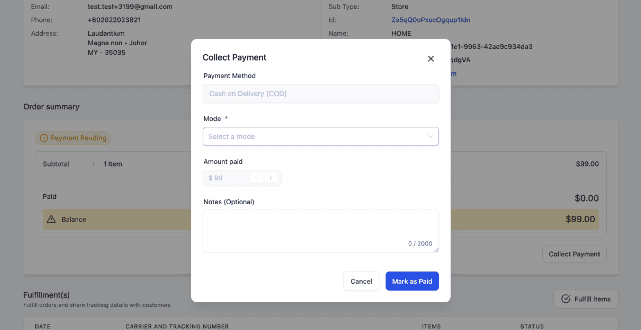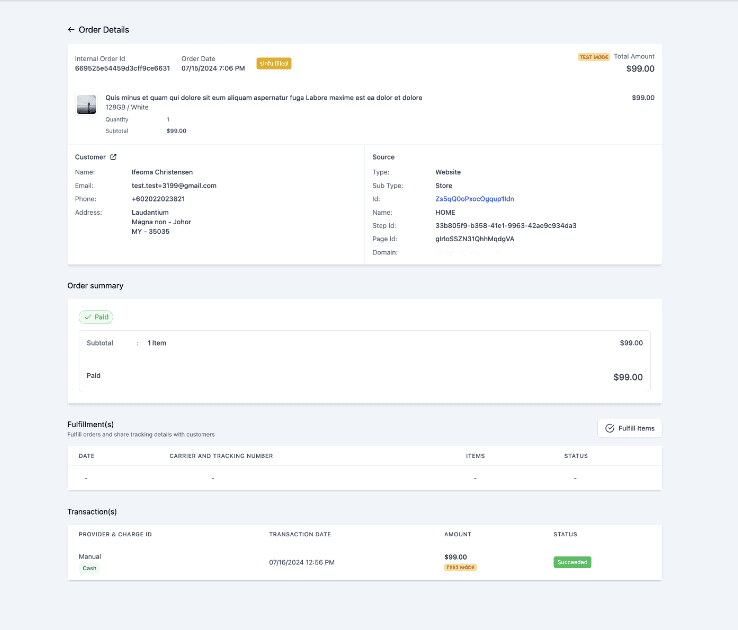About:
Store owners can now collect payments manually from buyers for any order. Buyers can complete checkout by selecting a manual payment method and then pay the store owner at the time of pickup or delivery using any mode of payment.
How to use
Manual Payment Method setup:
- Store owners can setup manual payment methods for their e-commerce stores at: Payment > Integrations > Manual Payment Methods.
- Initially, store owners can choose either Cash on Delivery or create their own Custom Payment Method.
- Once a payment method is added, Payment Instructions and Messages are optional fields during setup.
- Store owners can enable manual payment methods for either the Order Form or E-commerce Stores. These options will appear at checkout only if enabled at this step.
- Store owners must click
Saveto apply the changes.
Collect Payment flow (for manual payment method orders):
- Post receiving the order, store owners can record collected payment at: Payment > Orders > Select the Order > "Collect Payment" CTA
- Store owners can collect a payment and define the Payment Mode from dropdown. Notes (optional) can be added as well.
- Once marked as paid, transaction status will get updated along with the mode of payment.
Notes:
- A manual payment method can be set up when a payment integration is already connected in the current version.
- If a recurring product is part of the order, manual payment methods won't show up at checkout.
- Collect order flow is applicable for Manual Payment Method orders only. Once marked as paid, it can't be reverted.
- If the payment method isn't enabled for either the E-commerce stores and Order Forms, it won't appear on the checkout page.
- Store owners can set up both Cash on Delivery and Custom Payment Method simultaneously.
Images:
Manual Payment Method setup:
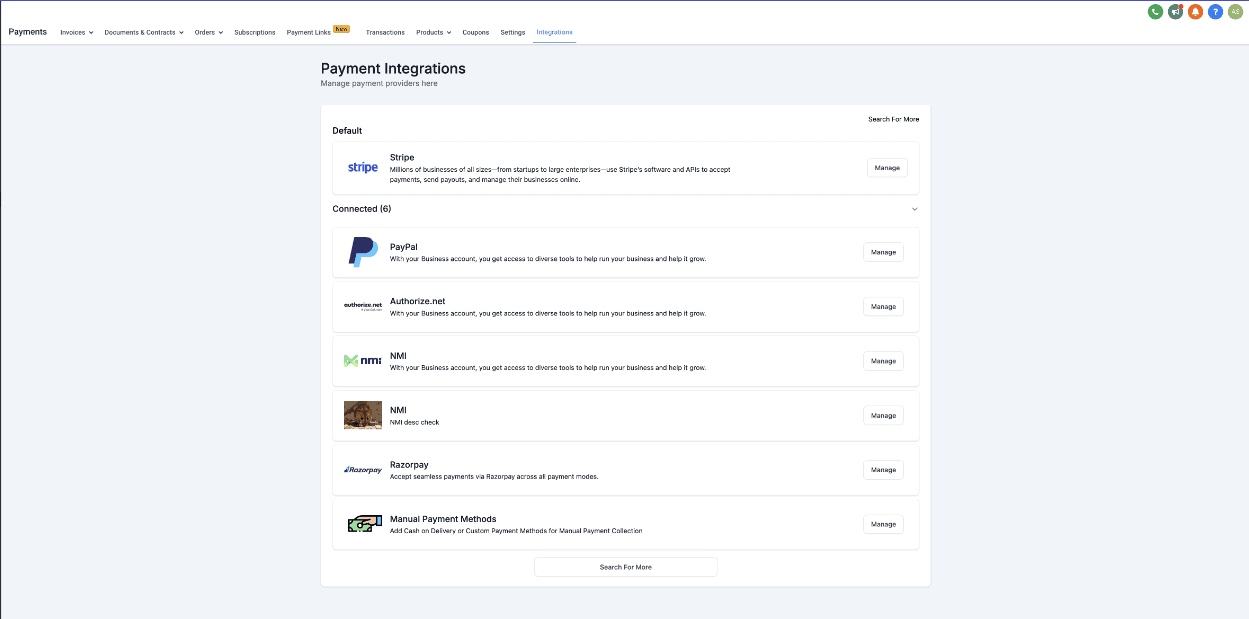
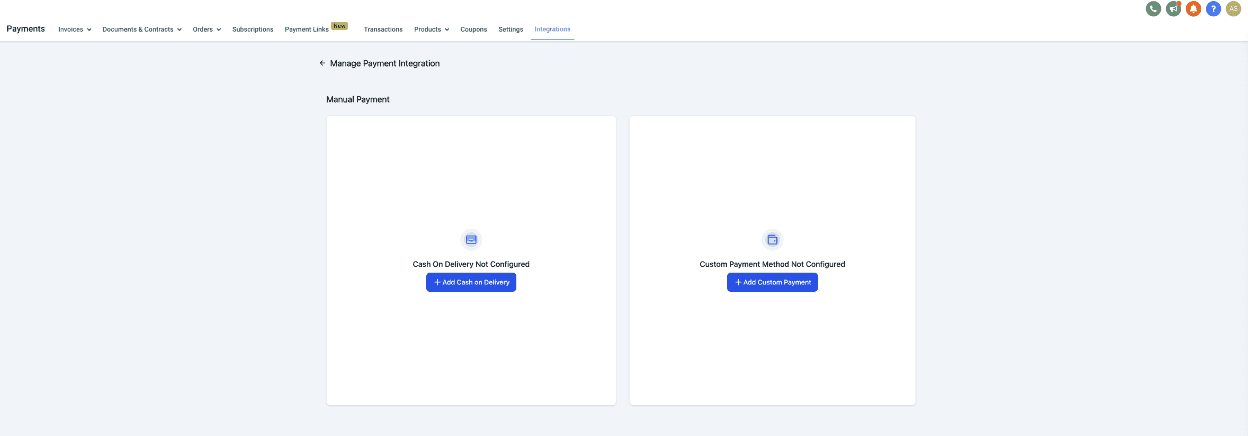
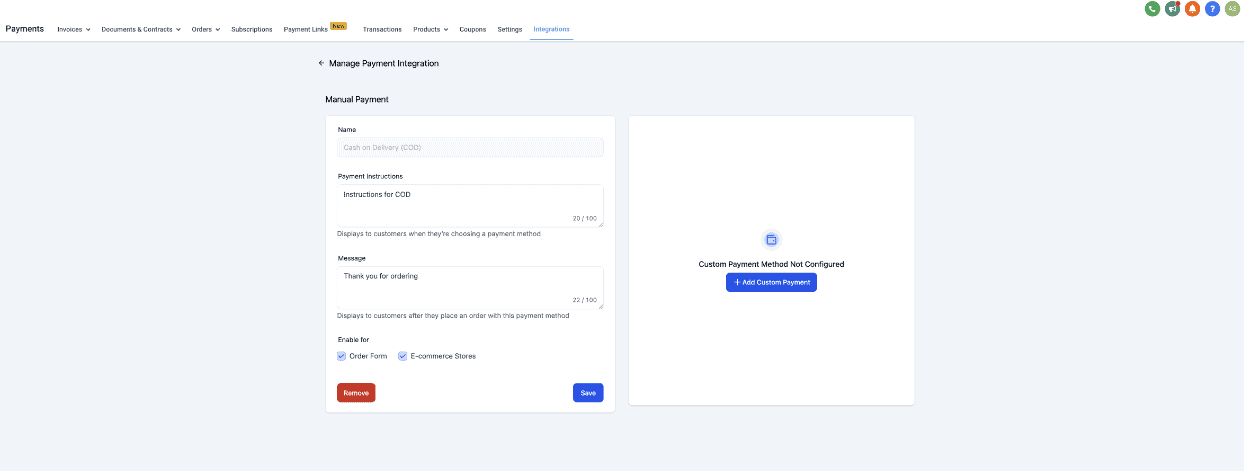
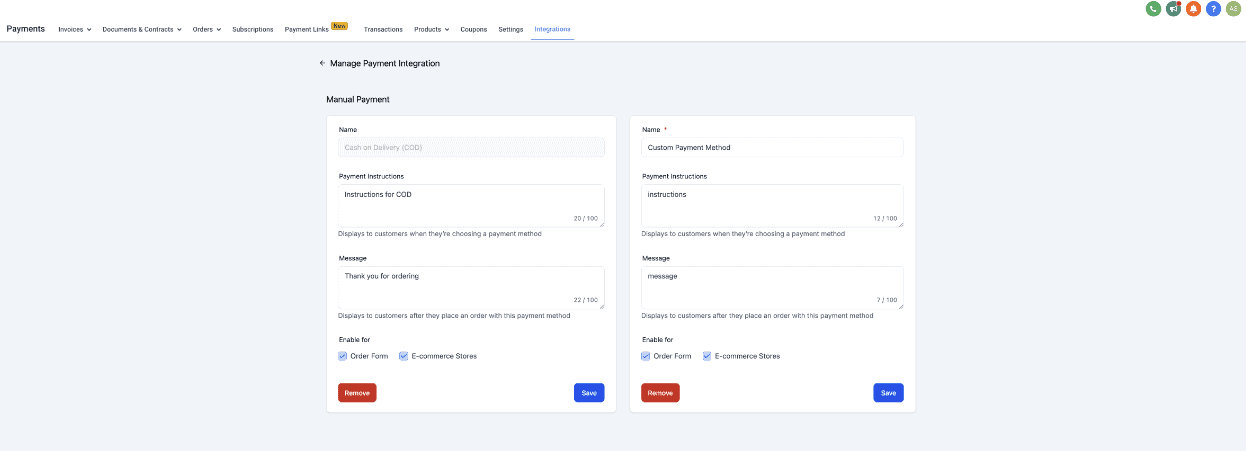
Checkout page preview:
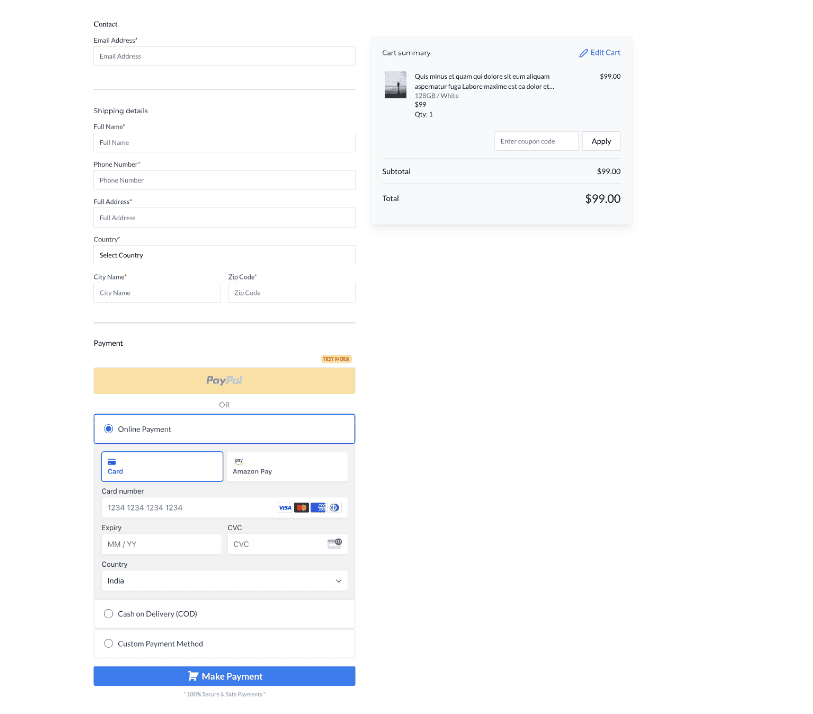
Collect Payment flow in order details page: