What’s New? / Key Features / Benefits:
1. Fillable Date Field Element
- Users can now easily drag and drop a fillable date field element into uploaded PDFs or documents, streamlining the process of adding date-related information.
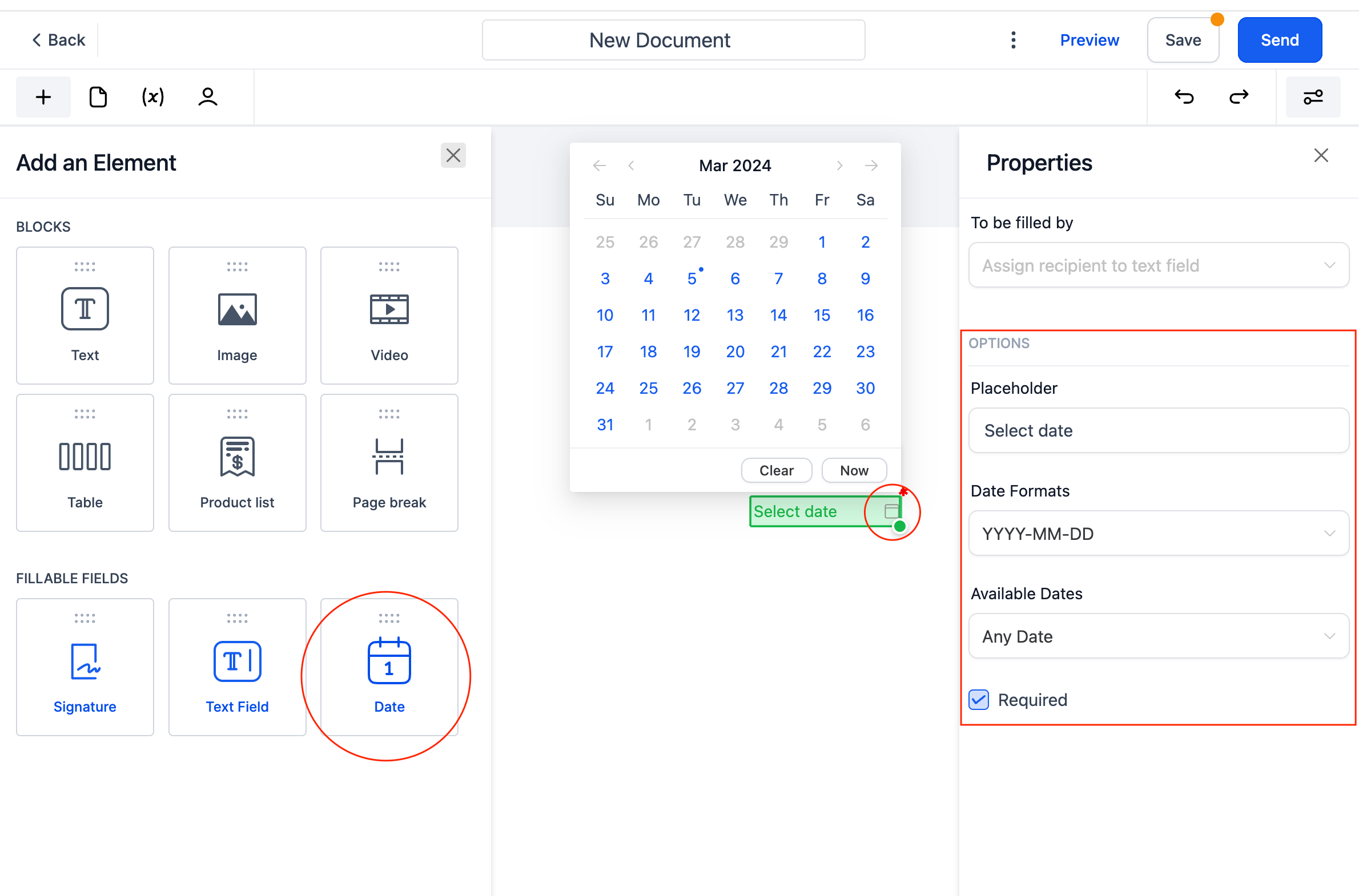
2. Custom Values in Fillable Text Field
- The new drag and drop element allows users to incorporate custom values in fillable text fields, facilitating the dynamic customization of fields that need to be changed for each PDF sent. Eg: Custom name field on a Fixed PDF template which needs to have receiver’s name on it can now be filled automatically using Custom values.
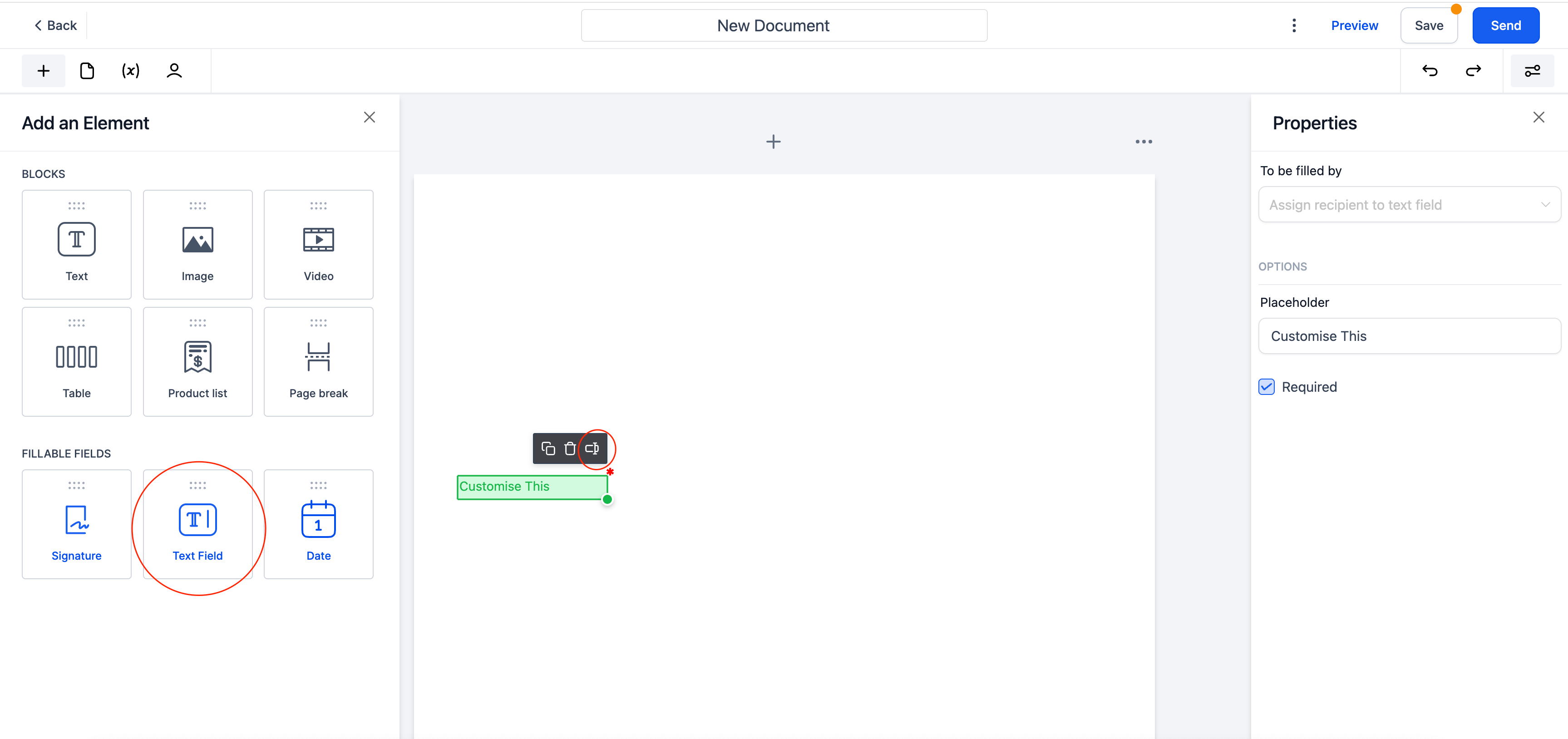
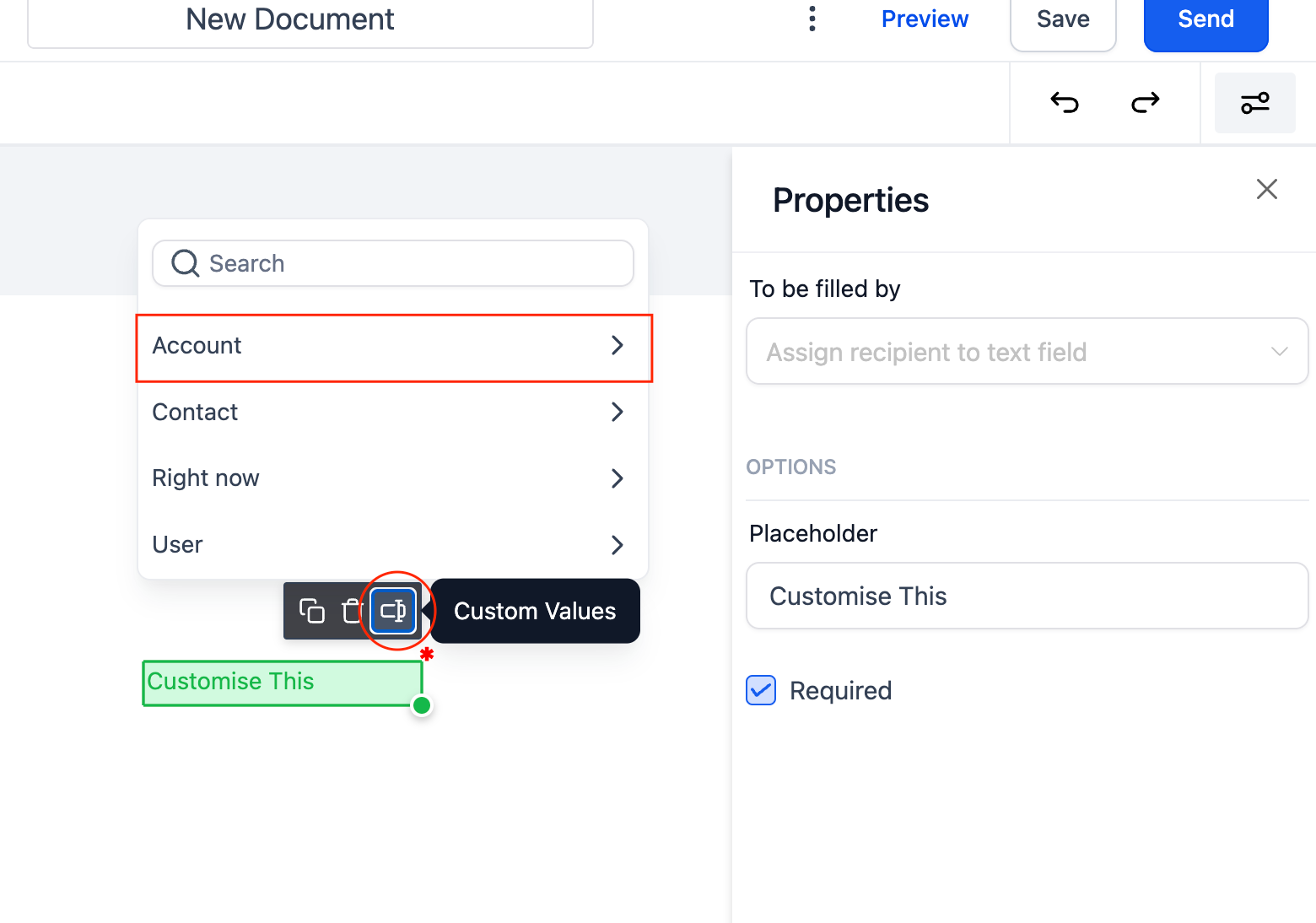
3. UI Enhancements
- Added support for moving draggable element via keyboard.
- Users can utilise Shift+Arrow keys to easily move (signature/text/date) elements, improving precision in document arrangement.
- Use Shift+Arrow keys for precision
- Use Ctrl+Shift+Arrow keys for moving the elements faster.
- Added new tooltip over every assigned fillable elements (Date, Text)
- Editors can now hover over fillable elements to view the assigned signer, making it easier to edit documents with multiple signers.
- Signature Element is now resizable instead of scale .
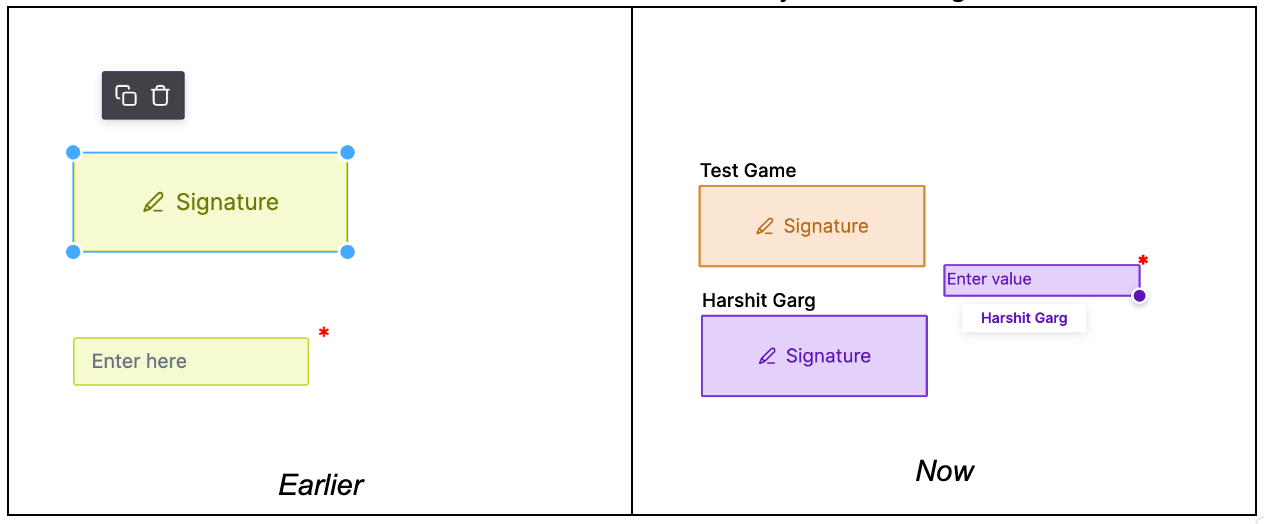
How to Use?
1. Fillable Date Field Element
- Drag the “Fillable Date Field” element from the toolbar and drop it onto the desired location in your document.
- Click on the field to fill the date, customize the date format and other properties.
2. Custom Values in Fillable Text Field
- Drag the “Fillable Text Field” element from the toolbar and drop it onto the document.
- Single click on the field and select Custom Value icon to input dynamic values.
Why This Feature?
- The addition of fillable date fields, customizable text elements, and improved UI aims to provide users with a more flexible and efficient document editing process.