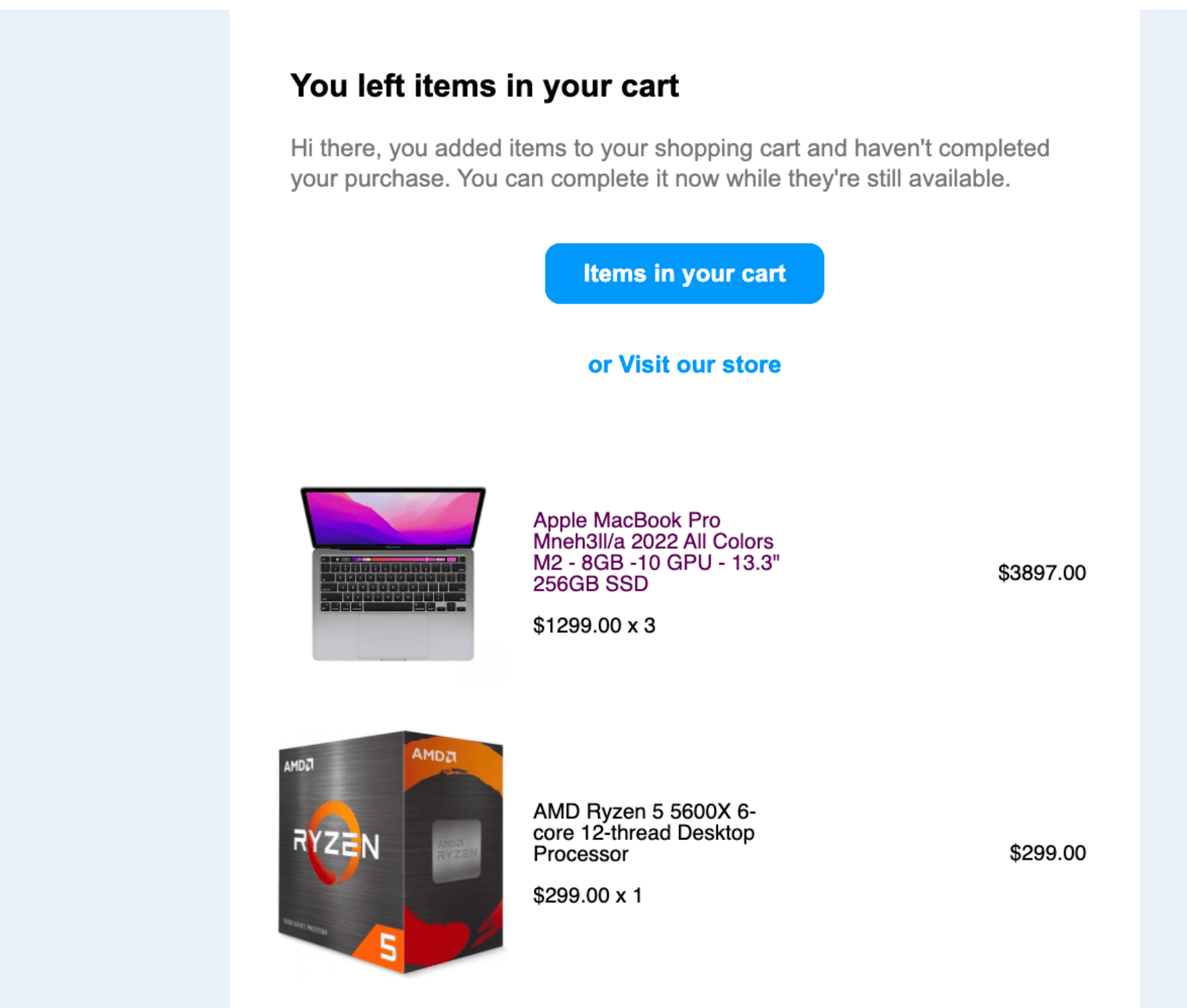What is an Abandoned Cart?
An abandoned cart occurs when a potential customer adds items to their online shopping cart but does not complete the checkout process. This can happen for various reasons, such as distractions, technical issues, or uncertainties about the purchase.
Why are Abandoned Checkout Notifications Important?
Automatic abandoned checkout notifications are crucial for re-engaging potential leads and converting them into customers. By sending timely reminders to users who have abandoned their carts, you have the opportunity to bring them back to your online store and encourage them to complete their purchases. This feature helps in maximizing revenue and optimizing the conversion rate of your e-commerce business.
How it Works
The automatic abandoned checkout notification feature is enabled by default for all businesses. This means that, without any additional action on your part, abandoned checkout emails will be sent to customers who have provided their email addresses and other details but did not complete the checkout process.
By default, the system sends notifications after 10 hours of cart abandonment. However, businesses have the flexibility to customize this timing to better suit their strategy. This settings is available under Payments -> Settings -> Notifications.
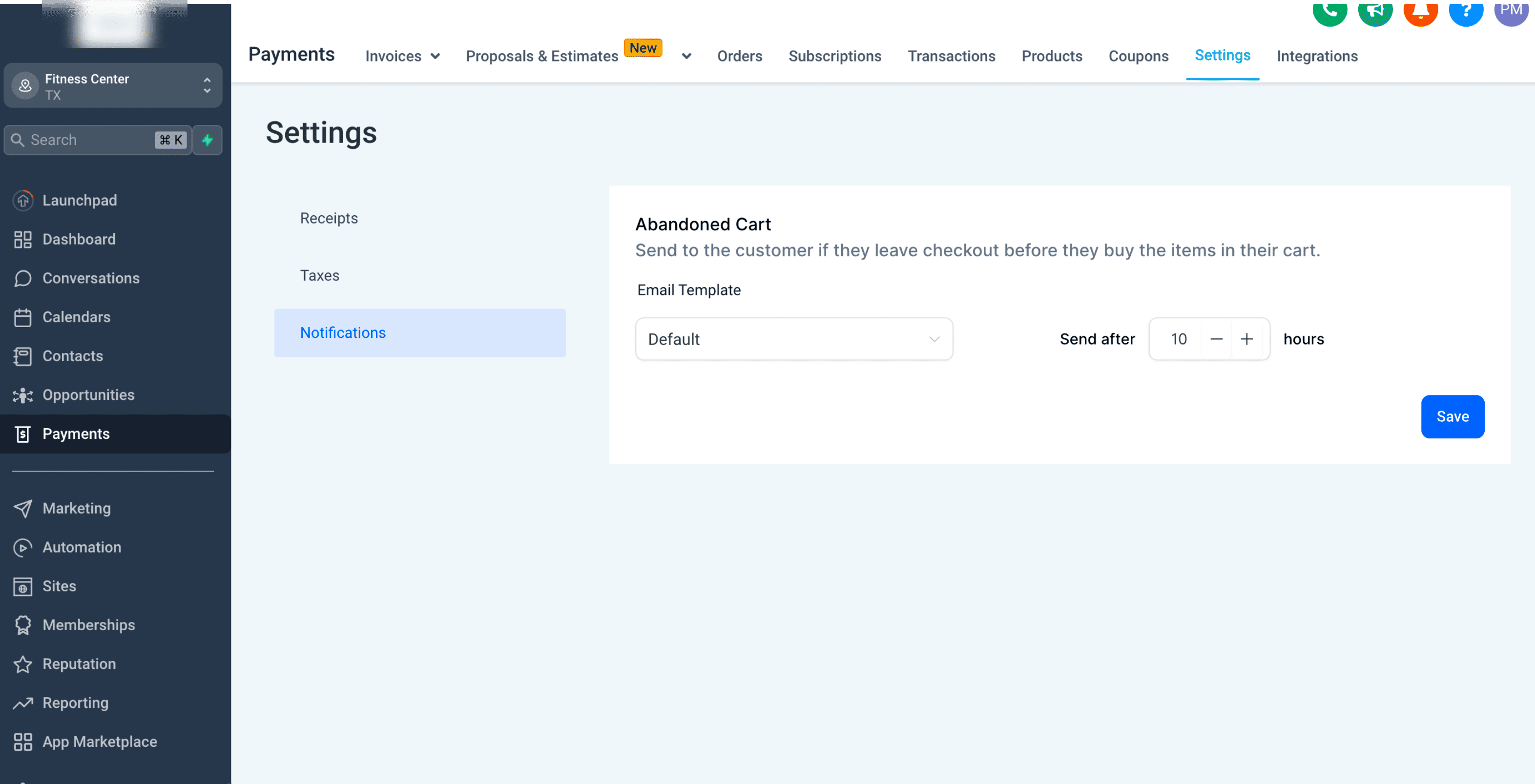
Customizing Abandoned Checkout Notifications
1. Override Default Email Templates
You can enhance the effectiveness of your abandoned checkout notifications by customizing the email templates under the email template builder. To do this, follow these steps:
Use the Checkout page URL custom value under E-commerce custom fields to direct customers to the abandoned checkout page with items already added to their cart.
Utilize the Products list page URL custom value under E-commerce to direct customers to the generic products list page with all items that you sell on your online store
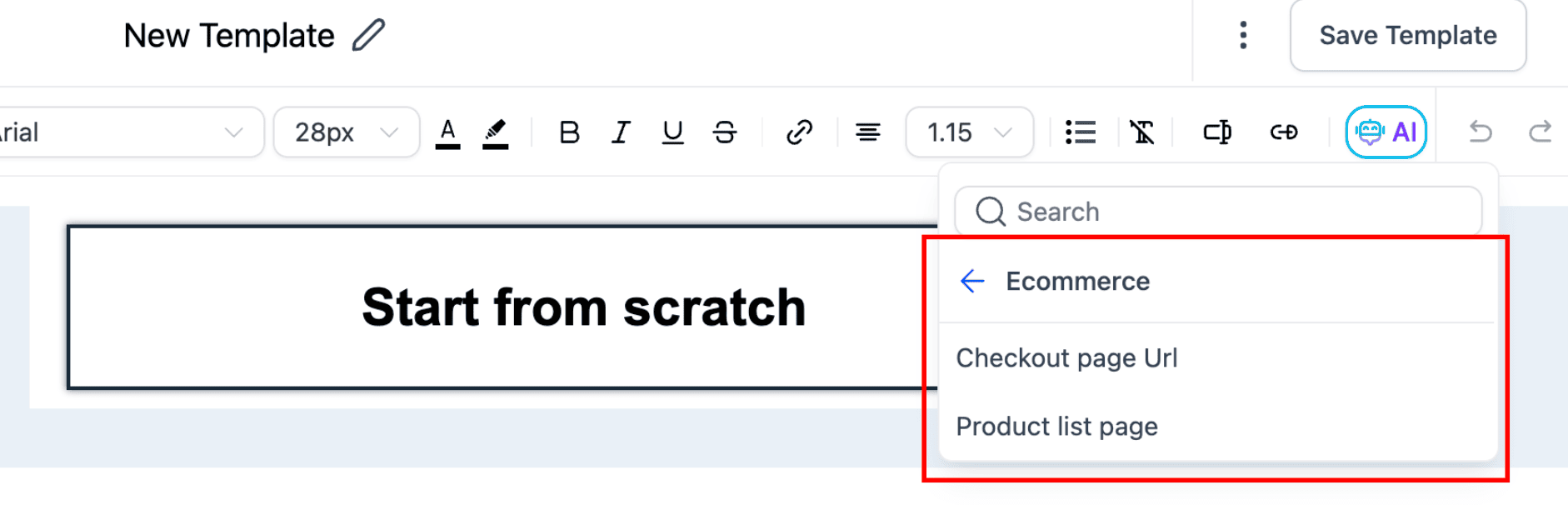
2. Dynamic Product Display
Make your abandoned checkout emails more visually appealing and personalized by using the shopping cart element available in the email builder. This allows you to dynamically display the products that are currently in the customer's cart directly within the email content. This is useful for businesses that require a custom email template to display items in cart dynamically
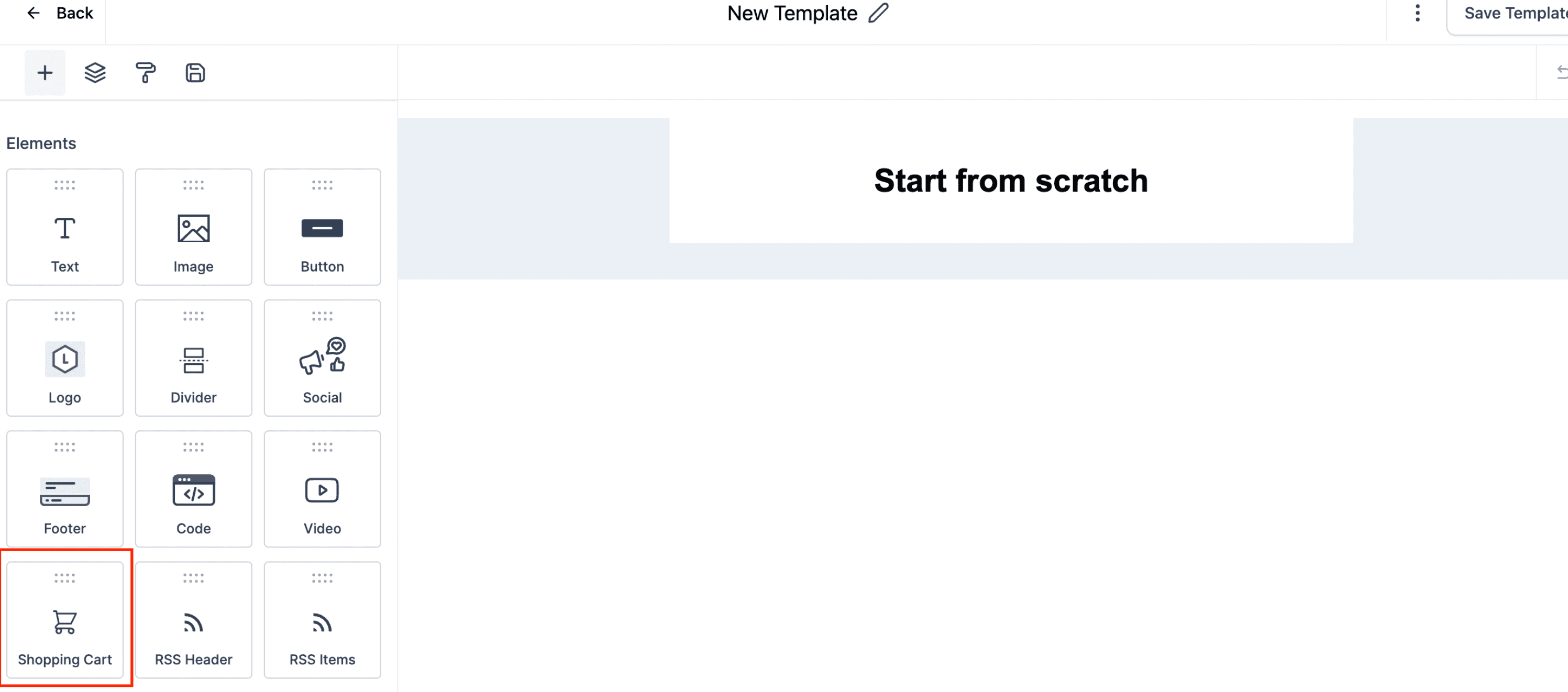
3. Adjust Notification Timing
If the default 10-hour timing for abandoned checkout notifications doesn't align with your business strategy, you can change it. Simply navigate to Payments -> Settings -> Notifications and modify the timing to suit your preferences
The default email template will be sent for all businesses without any additional steps required. The default email template used by the system looks like this, with the products getting dynamically displayed