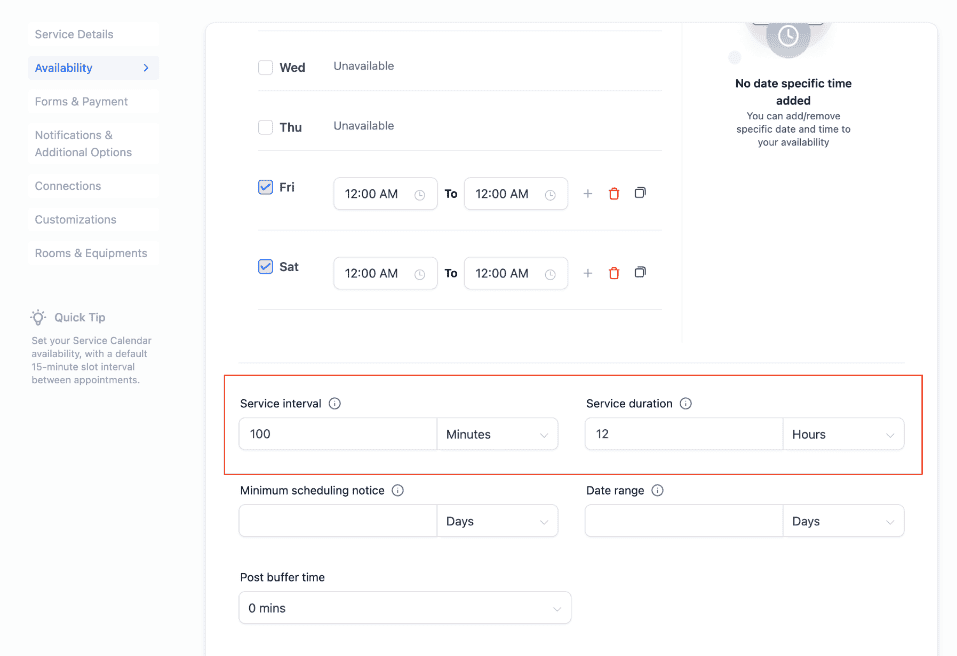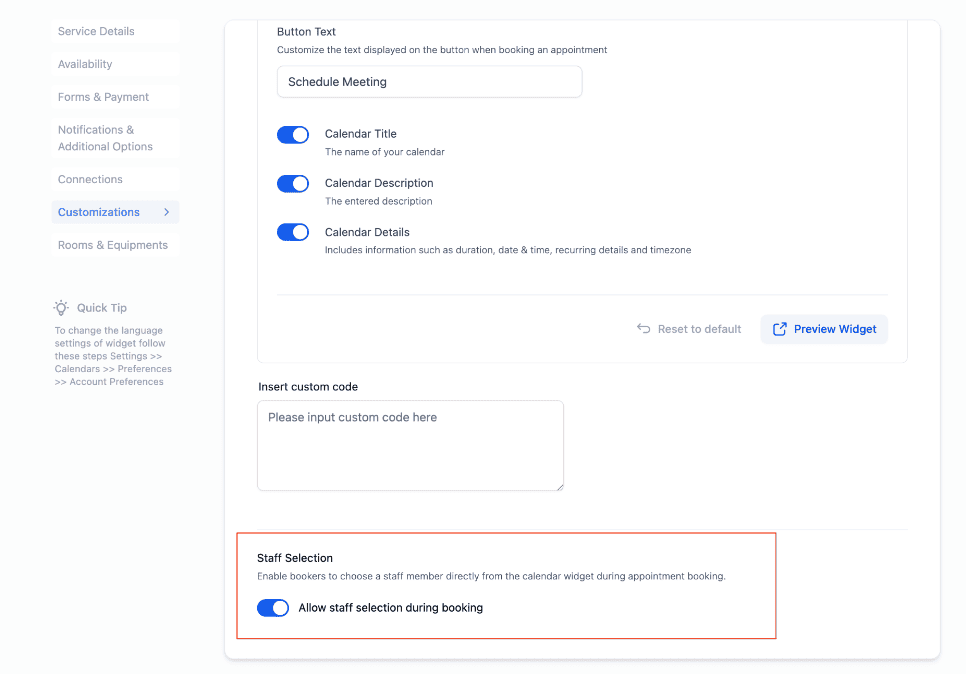With this release, users can now add custom service intervals and service durations. The maximum service duration has been increased to 12 hours, and users can also choose whether to allow staff selection on the booking widget.
What's New?
- Extended Service Duration: Previously, for a service calendar, the maximum service duration was 6 hours (360 minutes). With this release, the maximum duration has been increased to 12 hours, similar to other calendar types.
- Custom Service Intervals and Durations: Previously, these could only be added in multiples of 15 minutes (e.g., 15 mins, 30 mins, 45 mins). Now, users can set any interval or duration they need, such as 20 minutes, 99 minutes, or 12 hours.
- Staff Selection Toggle: Users can now decide whether they want the booker to select a staff member on the booking widget. Earlier, there was no option to disable staff selection, but now it can be toggled on or off.
How to Use?
Configure Service Duration and Interval:
- Navigate to Calendar Settings.
- Choose your Service Calendar.
- Go to the Availability Tab to configure your service duration and interval.
Configure Staff Selection:
- Navigate to Calendar Settings and choose your Service Calendar.
- Go to the Customizations Tab.
- Toggle the staff selection option on or off based on your preference.
Please Note
Customizing the interval and duration settings may impact your availability and, consequently, the available slots displayed on your booking widget. To maximize the number of available slots, it is recommended to set the interval and duration in consistent time increments (e.g., both as multiples of 15 minutes).